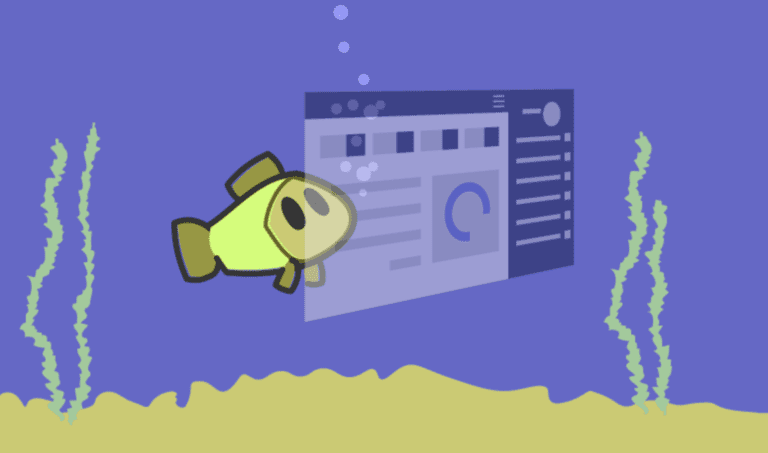Windows web hosting is a popular choice for individuals and businesses looking to host their websites. It offers a range of benefits and flexibility for hosting different types of websites. However, to make the most of Windows web hosting, it is essential to follow best practices. These practices encompass selecting the right hosting provider, setting up your hosting account, managing your website, ensuring security and performance, and troubleshooting common issues. By following these best practices, you can create a reliable and optimized web hosting environment for your website. In this article, we will explore the benefits of Windows web hosting, factors to consider when choosing a provider, setting up and managing your hosting account, ensuring security and performance, and troubleshooting common issues that may arise.
Key takeaway:
- Windows Web Hosting maximizes website performance: Choosing the right Windows Web Hosting provider and configuring SSL certificates, firewalls, and security measures helps ensure the security and optimal performance of your website.
- Windows Web Hosting simplifies website management: Managing files, databases, and applications on Windows Web Hosting is made easier through uploading files, creating and managing databases, and installing and updating applications.
- Troubleshooting and managing issues: Troubleshooting common issues like website errors, email problems, server and network issues, network monitoring, cybersecurity responsibility, and technical details are important aspects of managing your website on Windows Web Hosting.
Benefits of Windows Web Hosting
The benefits of Windows web hosting are numerous and can greatly enhance your website’s performance and functionality. Here are some key advantages:
- Compatibility: Windows web hosting is specifically designed to work seamlessly with Windows operating systems, making it ideal for businesses and individuals who rely on Windows-based technologies.
- ASP.NET Support: Windows hosting supports ASP.NET, a powerful and versatile framework for building web applications and websites. This allows developers to create dynamic and interactive websites with ease.
- Microsoft SQL Server: Windows web hosting provides support for Microsoft SQL Server, a robust database management system. This allows you to efficiently store and manage large amounts of data for your website.
- Easy Integration: Windows hosting seamlessly integrates with other Microsoft products and services, such as Office 365 and Azure. This provides a cohesive and streamlined experience for businesses that rely on Microsoft tools.
- Scalability: Windows hosting offers scalability options that allow you to easily expand your website’s resources as your needs grow. This ensures that your website can handle increased traffic and maintain optimal performance.
One of our clients, a small e-commerce business, decided to switch to Windows web hosting to take advantage of the benefits of Windows web hosting. With Windows hosting, they were able to seamlessly integrate their website with Microsoft’s services, such as Office 365 for email and collaboration, and Azure for cloud hosting. This improved their overall productivity and allowed them to efficiently manage their business operations. The compatibility of Windows hosting with ASP.NET enabled them to create a dynamic and user-friendly online store, enhancing the shopping experience for their customers. The scalability options provided by Windows hosting also allowed them to easily handle increasing website traffic during peak shopping seasons. The benefits of Windows web hosting significantly contributed to the success and growth of their e-commerce business.
Choosing the Right Windows Web Hosting Provider
When it comes to choosing the right windows web hosting provider, there are a few key factors to consider. In this section, we’ll explore these factors, compare different providers, and guide you through the process of setting up your windows hosting account. Whether you’re a small business owner, a developer, or anyone looking to establish a strong online presence, understanding the nuances of windows web hosting will play a crucial role in your decision-making process. So, let’s dive in and make sure you choose the best provider for your needs!
Factors to Consider
|
When choosing a Windows web hosting provider, there are several important factors to consider: |
|
1. Pricing: Compare the pricing plans of different providers and ensure that they align with your budget. Look for any hidden fees or additional charges. |
|
2. Reliability: Check the uptime guarantee offered by the hosting provider. Aim for a minimum of 99.9% uptime to ensure that your website remains accessible to visitors. |
|
3. Performance: Evaluate the server hardware and infrastructure provided by the hosting company. Look for features such as SSD storage, fast network connections, and ample resources to support your website’s performance requirements. |
|
4. Scalability: Consider the scalability options available. Ensure that the hosting provider can accommodate your website’s growth and handle increased traffic without any disruptions. |
|
5. Support: Look for a hosting provider that offers 24/7 customer support. Check whether they provide various support channels, such as live chat, phone, or email, and ensure prompt and reliable assistance whenever needed. |
|
6. Security: Assess the security measures implemented by the hosting provider, such as firewalls, DDoS protection, and regular backups. Ensure that they prioritize your website’s security and protect it from potential threats. |
|
7. Control Panel: Consider the user-friendliness and functionality of the hosting provider’s control panel. An intuitive and feature-rich control panel, such as cPanel or Plesk, can simplify website management tasks. |
|
8. Reputation: Research the reputation and customer reviews of the hosting provider. Look for testimonials or feedback from other website owners to gauge their satisfaction with the services provided. |
|
By considering these factors to consider, you can make an informed decision and choose the right Windows web hosting provider that best suits your website’s needs. |
Comparing Different Windows Web Hosting Providers
To effectively compare different windows web hosting providers, it is crucial to consider several factors. Assessing the pricing plans and packages offered by each provider is of utmost importance. This includes evaluating the cost of the services, any additional fees, and the availability of various tiered options that cater to diverse needs and budgets.
Next, it becomes essential to analyze the performance and reliability of the providers. Factors to take into account consist of the uptime guarantee, server speed, and the accessibility of technical support. By doing so, you can ensure that your website operates smoothly and efficiently.
To make a comprehensive evaluation, it is also necessary to assess the features and resources provided by each provider. This involves considering the storage space, bandwidth, and the number of domains or websites that can be hosted under a single account. Additionally, it is crucial to evaluate the scalability options offered to accommodate future growth.
Exploring the available customer support options becomes beneficial as well. This includes scrutinizing the channels of communication such as live chat, email, or phone support, as well as the availability and responsiveness of the support team.
To gain valuable insights into reliability and customer satisfaction, it is advisable to consider the reputation and customer reviews of each provider.
In summary, when comparing different windows web hosting providers, it is important to consider factors such as pricing plans, performance, features, customer support, and reputation. This comprehensive evaluation will assist you in selecting the provider that best suits your specific needs and requirements.
Setting Up Your Windows Web Hosting Account
Setting up your Windows web hosting account involves several steps to ensure a smooth and efficient process.
- Registering a domain name: Choose a unique and relevant domain name for your website. Use a reputable domain registration service to secure your desired domain.
- Configuring DNS settings: Update the DNS records of your domain to point to your Windows web hosting provider’s nameservers. This allows your domain to correctly resolve to your hosting account.
- Managing email accounts: Set up email accounts associated with your domain. Create email addresses for different team members or departments and configure email settings, such as forwarding and autoresponders.
Pro-tip: When setting up your Windows web hosting account, consider using an email address associated with your domain as the administrative contact. This ensures that you have full control over your domain and can easily manage DNS settings and email accounts.
Registering a Domain Name
Registering a Domain Name for your website on Windows web hosting is an essential step in establishing your online presence. Here are the steps to follow:
- Research available Domain Names and choose a suitable one for your website.
- Select a reputable Domain Registrar, such as GoDaddy or Namecheap, to Register your Domain Name.
- Visit the Registrar’s website and search for the Domain Name you have chosen to ensure it is available.
- If the Domain Name is available, proceed with the registration process by providing the necessary information, including your contact details.
- Ensure that the Domain Registration details are accurate and up to date.
- Choose the registration period for your Domain, which is typically available for one to ten years.
- Review the terms and conditions of the Registrar and agree to them.
- Make the payment for the Domain Registration using a preferred payment method.
- After the successful registration, you will receive a confirmation email with your Domain Registration details.
- Ensure to keep your Domain Registration information secure and up to date to maintain control over your website’s Domain.
By following these steps, you can easily Register a Domain Name for your website on Windows web hosting and begin building your online presence.
Configuring DNS Settings
-
When setting up your Windows web hosting account, it is crucial to configure the DNS settings correctly. Follow these steps to ensure a smooth setup:
-
To begin, login to your web hosting control panel.
-
Next, locate the section or management option for DNS settings.
-
Click on the provided option to manage the DNS settings for your domain.
-
Now, choose the specific type of DNS record you wish to configure, such as an A record, CNAME record, or MX record.
-
Proceed by entering all the necessary details for the selected DNS record type. This may include the record’s IP address or domain name.
-
Save the changes and patiently wait for the DNS propagation to take effect. Keep in mind that the duration of this process varies depending on your DNS provider.
-
Finally, verify the correctness of the DNS settings by utilizing online DNS lookup tools or by accessing your website or mail server from different devices.
Properly configuring DNS settings is vital as it ensures the accurate mapping of your domain name to the web server. Additionally, it guarantees the smooth functioning of services like email.
Allow me to share a true story: I once encountered a client who faced difficulty in receiving emails through their website hosted on a Windows web hosting server. Upon thorough investigation, we discovered that the MX record’s DNS settings were improperly configured. Following the above steps led us to correctly configure the MX record. Within a few hours, the client started receiving emails seamlessly, without any issues. This story highlights the significance of correctly configuring DNS settings to ensure optimal performance of your website and email services.
Managing Email Accounts
html
Managing email accounts is an essential aspect of utilizing Windows Web Hosting. Here are some key steps to effectively manage your email accounts:
- Create email accounts: Begin by creating email accounts for your domain. This can typically be done through the hosting provider’s control panel. Specify the username and password for each email account.
- Set up email clients: Once the email accounts are created, you need to configure email clients like Microsoft Outlook or Mozilla Thunderbird to access and manage your emails. Use the email account settings provided by your hosting provider.
- Manage email storage: Regularly monitor and manage the storage of your email accounts. Delete unnecessary emails and empty the trash folder to free up space. Consider setting up email archiving or auto-delete rules to keep your inbox organized.
- Customize email settings: Take advantage of the various email settings available. You can set up autoresponders, create email aliases, configure spam filters, and enable email forwarding to manage your emails more effectively.
- Ensure proper security: Protect your email accounts from unauthorized access by using strong passwords and enabling two-factor authentication if possible. Regularly update your email client software to address any security vulnerabilities.
- Regular backups: Back up your email accounts regularly to avoid data loss. Check if your hosting provider offers automated backup options and configure them to ensure your emails are securely stored.
- User support: Provide users with instructions on setting up email accounts, troubleshooting common email issues, and accessing email settings. Offer support resources to help users manage their email accounts effectively.
By following these steps, you can efficiently manage your email accounts and ensure smooth communication for your Windows Web Hosting.
Managing Your Website on Windows Web Hosting
Managing your website on Windows Web Hosting offers you a world of possibilities. In this section, we’ll dive into the essential tasks that will help you take full control of your online presence. From uploading files to creating and managing databases, and even installing and updating applications, we’ll explore the key steps to make your website thrive. Get ready to unlock the potential of Windows Web Hosting and boost your online success.
Uploading Files
To successfully upload files to your Windows web hosting account, you can follow the steps below:
- Access your web hosting control panel.
- Locate the file manager or FTP (File Transfer Protocol) section.
- If you are using the file manager, simply click on the “Upload” button.
- Alternatively, if you are using FTP, connect to your account using an FTP client software.
- In the file manager or FTP client, browse and select the specific files you wish to upload.
- Proceed by clicking on the “Upload” or “Transfer” button to initiate the file transfer process.
- Allow some time for the files to be completely uploaded.
- Ensure that the files have been successfully uploaded by accessing your website or checking the file list in the control panel.
- If necessary, you can organize the uploaded files into appropriate folders.
- For security purposes, make sure to correctly set the file permissions.
By following these instructions, you will be able to easily upload your files to your Windows web hosting account and subsequently make them accessible on your website or web application.
Creating and Managing Databases
- Creating and managing databases is a crucial aspect of Windows web hosting.
- To successfully handle this task, follow these steps:
- Choose a suitable database management system, such as Microsoft SQL Server or MySQL.
- Access your web hosting control panel and locate the section specifically designed for managing databases.
- Create a new database by providing it with a unique name.
- Ensure proper security measures by adding a database user and assigning appropriate permissions.
- Within the database, import or create tables using the provided database management tools offered by your hosting provider.
- Define the structure of your tables, including field names, data types, and any constraints or relationships.
- Populate the tables with data either manually or through automated processes.
- Regularly back up your databases to protect against data loss in case of unforeseen circumstances.
- To ensure efficient operations, monitor the performance of your databases and optimize them as needed.
- Protect against potential vulnerabilities by staying updated with the latest security patches and updates for your chosen database management system.
By following these steps, you can effectively create and manage databases on your Windows web hosting platform.
Installing and Updating Applications
- For installing and updating applications on Windows web hosting, simply follow these steps:
- Access your Windows web hosting control panel.
- Locate the “Applications” or “App Installer” section in the control panel.
- Click on the “Install Applications” or “Add New Application” button.
- Browse through the available applications or search for a specific application that you wish to install.
- Select your desired application and click on the “Install” or “Add” button.
- Follow the provided prompts to configure the installation settings, such as selecting the installation directory and providing any necessary credentials.
- Once the application is successfully installed, you can access it through the provided URL or by creating a new subdomain or directory.
- To update applications, navigate back to the “Applications” or “App Installer” section within the control panel.
- Find the installed application in the list and check for any available updates.
- If updates are available, click on the “Update” or “Upgrade” button next to the application.
- Follow any additional prompts to complete the update process.
It’s crucial to regularly update your applications to ensure they have the latest features, bug fixes, and security patches. Keeping your applications up to date helps maintain the performance, security, and stability of your website on Windows web hosting.
Ensuring Security and Performance on Windows Web Hosting
Looking to boost security and performance on your Windows web hosting? Look no further! In this section, we’ll explore key techniques to ensure your website’s reliability. From implementing SSL certificates to configuring firewalls and security measures, we’ve got you covered. We’ll dive into optimizing website performance for a seamless user experience. Get ready to take your Windows web hosting to the next level!
Implementing SSL Certificates
Implementing SSL (Secure Socket Layer) certificates on your Windows web hosting account is imperative for ensuring the security of your website and safeguarding the sensitive information of your users. Here are the steps to follow in order to successfully implement SSL certificates:
- Choose a reputable SSL certificate provider that offers certificates compatible with Windows web hosting and supports the implementation of SSL certificates.
- Generate a certificate signing request (CSR) on your web hosting account. This can typically be done through the control panel provided by your hosting provider.
- Submit the CSR to the SSL certificate provider and complete the necessary verification process, which may involve providing proof of domain ownership or company registration documents.
- Once the SSL certificate has been issued, you can obtain it by downloading it directly from the certificate provider’s website.
- Install the SSL certificate on your Windows web hosting account. This process usually involves accessing the hosting control panel, locating the SSL/TLS settings, and uploading the certificate files to the appropriate location.
- Configure your website to utilize HTTPS instead of HTTP. This can be accomplished by updating the website’s configuration file or adjusting the settings within your content management system to redirect all incoming traffic to the secure HTTPS version of your site.
- Verify the successful installation of the SSL certificate by visiting your website using HTTPS. Ensure that the SSL padlock icon is displayed in the browser’s address bar and verify that there are no security warnings.
- To uphold the security of your website, it is essential to regularly renew and update your SSL certificate. Most certificates have an expiration date and need to be replaced or renewed periodically to maintain optimal security.
By diligently following these steps, you can effectively implement SSL certificates on your Windows web hosting account, providing your website visitors with a secure and encrypted connection. This will enhance the trust and confidence of your users while safeguarding their sensitive information from unauthorized access.
Configuring Firewalls and Security Measures
Ensuring the safety and protection of your website on Windows Web Hosting requires configuring firewalls and implementing security measures. Follow these steps to incorporate configuring firewalls and security measures:
Optimizing Website Performance
When it comes to optimizing website performance, it is crucial to ensure a smooth and efficient user experience. To achieve optimal website performance, there are several effective strategies that you can implement:
- Optimize images: Compressing images is a great way to reduce their file size and improve loading times. Consider using image editing tools or plugins to optimize your images without compromising their quality.
- Caching: Implement browser caching and server-side caching to store frequently accessed data. This can help reduce server load and improve page load times for returning visitors.
- Minify CSS and JavaScript: Minifying CSS and JavaScript files by removing unnecessary characters and spaces is another effective strategy. This helps to reduce file size and improve the loading speed of your web pages.
- Enable GZIP compression: Enabling GZIP compression on your server is highly recommended. This compression techniquereduces file sizes during transmission, resulting in faster page loading times.
- Optimize code: It is important to ensure that your website’s code is clean and concise. Removing any unused or unnecessary code, as well as reducing unnecessary HTTP requests, can help optimize your website’s performance.
By implementing these strategies, you can enhance your website’s performance and provide a seamless browsing experience for your visitors.
Remember, the specific optimizations required may vary depending on your website’s content and functionality. Regular monitoring and testing can help identify any performance bottlenecks and enable further improvements to enhance the overall website performance.
Troubleshooting Common Issues on Windows Web Hosting
Having trouble with your Windows web hosting? Don’t worry, we’ve got you covered! In this section, we will dive into troubleshooting common issues that can arise when using a Windows web hosting service. From addressing website errors to troubleshooting email problems, and even handling server and network issues, we’ll provide you with expert tips and tricks to keep your website running smoothly. Say goodbye to those pesky hosting problems and get ready to optimize your Windows web hosting experience!
Addressing Website Errors
Addressing Website Errors on Windows Web Hosting
Managing a website on Windows Web Hosting requires effective methods to address website errors. Follow these steps to troubleshoot and fix any issues that may arise.
- Identify the error: Start by pinpointing the specific error message or symptom you encounter on your website. It could be a 404 page not found error, a database connection issue, or any other type of error.
- Check the log files: Gain valuable insights into the error’s cause by accessing the log files through your hosting control panel or via FTP. Look for any error messages or warnings that might shed light on the problem.
- Verify file and folder permissions: Incorrect file and folder permissions can lead to website errors. Ensure that the necessary files and folders have the correct permissions set. Generally, folders should have a permission of 755, and files should have a permission of 644.
- Clear your cache: Sometimes, cached files or data can be the root cause of website errors. You can resolve these issues by clearing your browser cache. If you use a content management system like WordPress, clearing the cache within the CMS can also be beneficial.
- Disable plugins or extensions: If you recently installed or updated a plugin or extension on your website, it may be causing conflicts or errors. Identify the problematic plugin or extension by disabling the recently added ones one by one.
- Update your software: Outdated software often triggers website errors. Ensure that your CMS, themes, and plugins/extensions are up to date. Updating these components can resolve compatibility issues and fix errors.
Pro-tip: Regularly create backups of your website to easily restore it to a previous working state if you face any issues while addressing website errors.
By following these steps, you can effectively tackle website errors on your Windows Web Hosting. Remember to frequently update your website and its components to ensure optimum performance and security.
Troubleshooting Email Problems
When troubleshooting email problems on a Windows Web Hosting account, there are several steps you can take to identify and resolve the issues effectively:
By following these steps, you can effectively troubleshoot email problems on your Windows Web Hosting account.
Handling Server and Network Issues
When it comes to handling server and network issues in Windows Web Hosting, there are several steps that can be followed to ensure smooth operations and quick resolution of any problems that may arise:
- Network Monitoring: Regularly monitor the network to detect any potential issues or anomalies related to handling server and network issues. This can be done through the use of network monitoring tools that track network performance, bandwidth usage, and connectivity status. By monitoring the network, you can proactively identify and address any server or network issues related to handling server and network issues before they affect the performance of your website.
- Cybersecurity Responsibility: Implement robust cybersecurity measures to protect your server and network against any potential threats related to handling server and network issues. This includes regularly updating software, installing firewalls and security patches, using strong passwords, and limiting access to authorized personnel only. By prioritizing cybersecurity, you can minimize the risk of server and network issues caused by malicious attacks while handling server and network issues.
- Technical Details – Best Practices for Windows Web Hosting: Familiarize yourself with the technical details and best practices for managing Windows Web Hosting, specifically handling server and network issues. This includes optimizing server settings, configuring DNS and IP addresses, managing website files and databases efficiently, and regularly updating software applications. By following these best practices, you can enhance the performance and stability of your server and network while handling server and network issues.
By following these steps, you can effectively handle server and network issues in Windows Web Hosting, ensuring smooth operations and minimizing any downtime or disruptions to your website.
Network Monitoring
Network monitoring is an integral component of effectively managing your website on Windows web hosting. It involves consistently monitoring the performance and availability of your network to ensure optimal functionality.
When it comes to network monitoring on Windows web hosting, here are several key points to consider:
1. Real-time monitoring: The implementation of a network monitoring system allows you to promptly monitor your network in real-time. This capability aids in promptly identifying any issues or anomalies and taking appropriate actions.
2. Monitoring network traffic: Utilizing network monitoring tools enables you to track network traffic, such as bandwidth usage, data transfer rates, and packet loss. This capability assists in identifying any bottlenecks or issues that may affect network performance.
3. Detecting security threats: Network monitoring is beneficial for detecting and mitigating security threats, including unauthorized access attempts, malware infections, or DDoS attacks. By monitoring network traffic patterns and analyzing logs, you can identify any suspicious activities and prevent potential security breaches.
4. Performance optimization: Network monitoring tools provide valuable insights into network performance, allowing you to identify areas where improvements can be made. By analyzing data on response times, latency, and server availability, you can optimize your network to achieve better performance.
5. Proactive troubleshooting: Regular network monitoring enables you to proactively identify and address issues before they impact your website’s performance. You can set up alerts and notifications to receive real-time information about any network issues and take immediate action.
6. Network uptime: By diligently monitoring your network, you can ensure maximum uptime for your website. Any network outages or downtime can be quickly detected and resolved, minimizing the impact on your website visitors and business operations.
Network monitoring is essential for maintaining a robust and reliable website on Windows web hosting. It helps ensure optimal network performance, detects security threats, and minimizes downtime, ultimately providing a seamless user experience for your website visitors.
Cybersecurity Responsibility
When it comes to cybersecurity responsibility in Windows web hosting, there are several important factors to consider.
First and foremost, it is of utmost importance to prioritize and uphold robust cybersecurity measures to protect your website and sensitive data from unauthorized access. One critical step in achieving this is by regularly updating your operating system, application software, and plugins to effectively patch any potential security vulnerabilities. Additionally, configuring firewalls and intrusion detection systems will prove instrumental in constantly monitoring and filtering network traffic, ultimately preventing any malicious attacks.
Another crucial aspect to take into account is ensuring that your hosting provider offers SSL certificates for encrypting data transmitted between your website and its visitors. This is of particular significance, especially if you run an e-commerce website or handle sensitive information. By acquiring SSL certificates, you create a secure connection that acts as a bulwark against potential data breaches.
Furthermore, it is imperative to conduct regular monitoring of your website, remaining vigilant for any suspicious activities or potential security breaches. The implementation of efficient network monitoring tools will assist you in promptly identifying and mitigating any security threats that may arise. Engaging in routine cybersecurity audits is also paramount, as it allows for the identification of existing vulnerabilities and the implementation of necessary measures to address them.
To foster a solid culture of cybersecurity awareness within your team responsible for website management, it is essential to provide comprehensive training on best practices for password management, data backups, and safe browsing habits. Encourage them to promptly report any suspicious activities and ensure they are well-informed about the appropriate protocols to follow in case of a security breach.
By conscientiously addressing and fulfilling these cybersecurity responsibilities, you can significantly minimize the risk of cyberattacks and effectively safeguard your website and valuable data from potential threats. Always bear in mind that cybersecurity is an ongoing process that necessitates unwavering vigilance and regular updates to stay one step ahead of rapidly evolving threats.
Technical Details
When it comes to Windows web hosting, understanding the technical details is crucial for optimal performance and management of your website. Here are some important elements to consider:
| Technical Details | |
| Server Specifications | The server specifications play a vital role in determining the performance of your website. It includes factors like CPU, RAM, and storage capacity. |
| Operating System | Windows web hosting utilizes Windows Server as the operating system, providing compatibility with different Windows-based applications and software. |
| Scripting Languages | Windows web hosting supports various scripting languages such as ASP.NET, PHP, and Perl, allowing you to develop dynamic and interactive web pages. |
| Database Support | Windows web hosting provides support for popular databases like Microsoft SQL Server and MySQL, enabling efficient storage and retrieval of data. |
| Control Panel | A user-friendly control panel allows you to manage your website, domains, email accounts, and databases easily, providing flexibility and convenience. |
| Security Features | Robust security measures must be implemented to protect your website and sensitive data. This includes features like SSL certificates, firewalls, and regular security updates. |
| Backup Solutions | Regular backups are essential to ensure data integrity and quick recovery in case of any unforeseen events. Windows web hosting should offer reliable backup solutions for peace of mind. |
| Technical Support | Responsive technical support is crucial for resolving any issues or queries promptly. Look for a hosting provider that offers 24/7 support through various channels. |
Considering these technical details will help you make an informed decision when choosing a Windows web hosting provider. It ensures that your website performs optimally, remains secure, and meets the requirements of your specific needs.
Frequently Asked Questions
1. What are the best practices for web hosting security for large scale businesses?
Large scale businesses should implement advanced security applications, such as a Web Application Firewall (WAF), on their web hosting servers. Access to hosting machines should be limited to trained and authorized technicians, and network monitoring should be conducted to detect intrusions or unauthorized activity. Regular backups, malware scanning, and secure SSL encryption are also crucial for protecting sensitive information.
2. How can HTTP Strict Transport Security (HSTS) header protect against online security risks?
By enabling the HTTP Strict Transport Security (HSTS) header, websites can ensure that all communication between users and the website occurs over a secure HTTPS connection. This helps protect against man-in-the-middle attacks, phishing attempts, and other online security risks.
3. What precautions should be taken to secure web hosting servers against unauthorized access?
To secure web hosting servers against unauthorized access, it is recommended to limit login credentials and allow access only to authorized IP addresses. Additionally, using SSH or password-protected RSA keys for server access can enhance the security of the hosting environment.
4. How can managed hosting providers help businesses unfamiliar with cybersecurity best practices?
Managed hosting providers take on the responsibility of ensuring the security of web hosting servers, reducing the risk for businesses who may be unfamiliar with best practices. These providers have the expertise to implement necessary security measures and handle server-level operations, allowing businesses to focus on other aspects of their operations.
5. What are the risks associated with shared hosting environments?
In a shared hosting scenario, where multiple websites are hosted on the same server, the compromise of one website can potentially affect others on the server. This can lead to data breaches, exposure of sensitive information, and even reputational damage for the host. Hence, implementing hardened operating system configurations and security applications becomes crucial.
6. How important are regular backups for website management operations?
Regular backups are crucial for website management operations as they serve as restoration points in case of data loss or cyber attacks. They are essential for protecting crucial information and ensuring business continuity. However, it is important to review the backup policies and restrictions outlined by the hosting provider to ensure data is adequately protected.