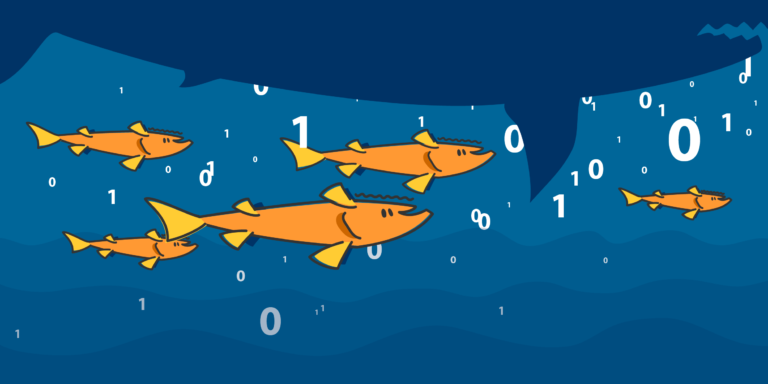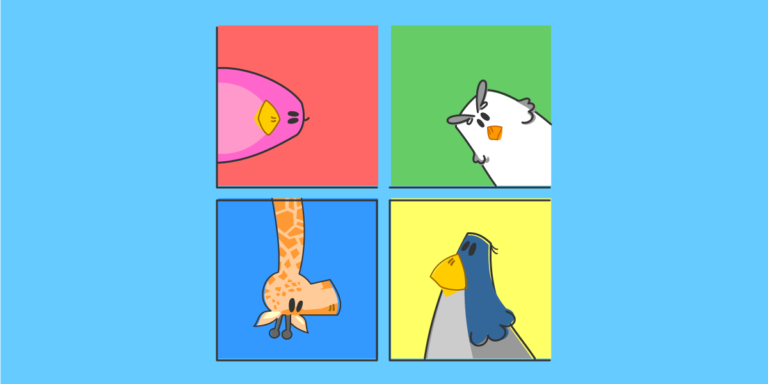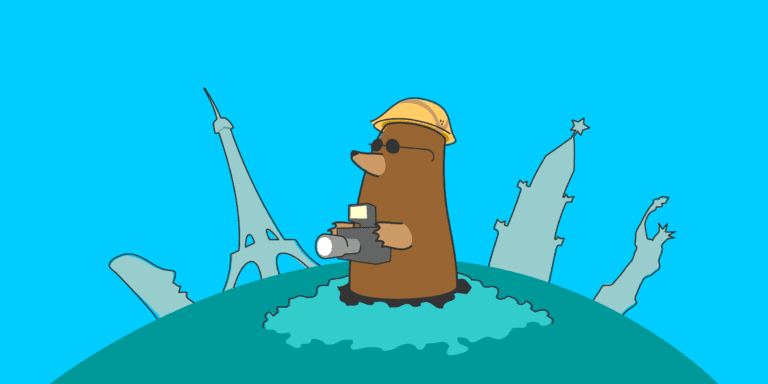“
WordPress web hosting is a popular choice for individuals and businesses looking to create and manage their websites. However, like any hosting service, it is not without its challenges. Understanding these common problems and their solutions is crucial for maintaining a smooth and efficient WordPress website.
But first, let’s define what WordPress and web hosting are. WordPress is a content management system that allows users to create and manage websites easily. On the other hand, web hosting is a service that enables individuals and organizations to make their websites accessible on the internet.
In this article, we will explore the common problems that users may encounter in WordPress web hosting. These include:
- Slow Website Performance: A sluggish website can frustrate users and impact search engine rankings.
- Website Security Issues: Protecting your website from malware, hacking attempts, and data breaches is crucial.
- WordPress Compatibility Problems: Compatibility issues between WordPress updates and existing plugins or themes can cause functionality problems.
- Plugin and Theme Compatibility Issues: Not all plugins and themes are created equally, and incompatibility can lead to errors and conflicts.
- Website Downtime: Unplanned downtime can result in a loss of revenue and damage to website reputation.
- Overloaded Server Resources: Insufficient server resources can hamper website performance and lead to crashes.
- Limited Storage Space: Running out of storage space can limit the growth and functionality of your website.
Fortunately, there are solutions to these common problems. By addressing website performance, enhancing security measures, keeping WordPress and plugins updated, managing plugins and themes effectively, monitoring and resolving downtime issues, optimizing server resources, and expanding storage space as needed, you can overcome these challenges and ensure a successful WordPress web hosting experience.
In addition to the solutions, this article will provide insights into best practices, tips, and additional resources to further assist you in managing and troubleshooting common issues in WordPress web hosting. With this knowledge, you can maximize the potential of your WordPress website and deliver an exceptional user experience.
“
Key takeaway:
- Slow website performance: Common problem in WordPress web hosting can be slow website performance, which can be resolved by optimizing the website’s performance through techniques like caching, minimizing plugins, and optimizing images.
- Website security issues: Another common problem in WordPress web hosting is website security. It is important to ensure website security by using strong passwords, regularly updating WordPress and plugins, and using security plugins and firewalls.
- WordPress compatibility problems: Many times, WordPress updates can lead to compatibility issues with themes and plugins. It is essential to regularly update WordPress and ensure that all themes and plugins are compatible to avoid any disruptions.
What is WordPress?
What is WordPress? WordPress is a widely used content management system (CMS) that allows users to create and manage websites without any coding knowledge required. It is a free and open-source platform that provides a user-friendly interface, making it accessible to beginners and experienced developers alike.
With WordPress, users can easily customize the design and layout of their websites by choosing from a wide range of themes and plugins. These themes and plugins enhance the functionality and appearance of the website, allowing users to create a unique online presence.
One of the key features of WordPress is its flexibility. It can be used to create various types of websites, including blogs, portfolios, e-commerce stores, and corporate websites. This versatility has made it a popular choice for individuals and businesses of all sizes.
WordPress is also known for its strong community support. There are numerous online forums, tutorials, and resources available where users can seek help and learn more about the platform. This community-driven aspect of WordPress ensures that users can continually enhance their websites and stay up to date with the latest trends and technologies.
WordPress is a powerful CMS that allows users to create and manage websites easily. Its flexibility, customization options, and strong community support make it an ideal choice for individuals and businesses looking to establish an online presence.
What is Web Hosting?
Web hosting is the service that allows individuals or organizations to make their websites accessible on the internet. It involves storing and providing access to all the files, data, and information that make up a website. What is Web Hosting?
Web hosting providers offer different types of hosting plans, such as shared hosting, VPS hosting, and dedicated hosting. Shared hosting is the most common and affordable option, where multiple websites are hosted on the same server. VPS hosting provides more resources and control, while dedicated hosting offers a server exclusively for your website. What is Web Hosting?
Web hosting also includes features like domain registration, email accounts, and databases. It is important to choose a reliable web hosting provider that can ensure your website’s uptime, speed, and security. Factors to consider when selecting a web hosting provider include server reliability, customer support, pricing, and the specific needs of your website. What is Web Hosting?
Web hosting is the service that allows websites to be accessible on the internet by storing and delivering the necessary files. It plays a crucial role in ensuring the performance, availability, and security of a website. What is Web Hosting?
Common Problems in WordPress Web Hosting
Are you facing issues with your WordPress web hosting? Don’t worry, we’ve got you covered! In this section, we’ll dive into the common problems that many WordPress users encounter in their hosting journeys. From sluggish website performance to pesky security concerns, we’ll explore the various challenges that can hamper your WordPress experience. Stay tuned as we uncover the potential solutions and expert insights for each problem, ensuring you can navigate the world of WordPress hosting with ease and confidence.
Slow Website Performance
When it comes to slow website performance, it can negatively affect user experience and ultimately result in decreased traffic and lower search engine rankings. Consider the following factors to address this issue:
- Large image sizes: One of the main culprits of slow website performance is large image sizes. To counteract this problem, it is vital to optimize images by compressing them or utilizing image optimization tools. These methods effectively reduce file size without compromising image quality.
- Unoptimized code: Another factor that contributes to slow website performance is poorly optimized code. Regularly reviewing and optimizing code is crucial. This includes eliminating unnecessary elements and implementing efficient coding practices.
- Inadequate hosting resources: Limited server resources can significantly impact website speed. Consider upgrading to a higher hosting plan or switching to a more robust hosting provider to improve overall website performance.
- Excessive use of plugins: Using an excessive number of plugins can overload a website and slow it down. To optimize website performance, make it a habit to review and remove unnecessary plugins regularly.
- Caching issues: Slow website speed can result from a lack of caching or misconfiguration of caching plugins. Implementing appropriate caching mechanisms and ensuring proper configuration can greatly enhance website performance.
- External scripts and ads: Having an abundance of external scripts and ads on a website can lead to slower performance. To address this issue, consider reducing the number of scripts or optimizing their loading to improve overall website speed.
- Network or server issues: Slow website performance may also stem from network or server issues. It is recommended to monitor server performance closely and collaborate with hosting providers to address any underlying issues promptly.
Website Security Issues
Website security issues are a crucial concern for WordPress web hosting providers. It is of utmost importance to actively tackle these issues in order to safeguard your website and its valuable data. Here are some prevalent website security issues that you should be mindful of:
-
Unauthorized access: Protecting your website from hackers who attempt to gain access by guessing passwords or exploiting vulnerabilities is essential. By utilizing strong and unique passwords, as well as implementing two-factor authentication, you can effectively prevent unauthorized access.
-
Malware and viruses: It is possible for your website to get infected with malware or viruses, which can cause harm to both your site and its visitors. Regularly scanning your website for any malware or viruses and promptly removing them is crucial.
-
Outdated software: Using outdated versions of WordPress, themes, and plugins can leave your website vulnerable to security breaches. Ensure that your software is always up to date with the latest security patches and updates.
-
Weak server security: The security of your website also relies on the measures taken by your chosen web hosting provider. Opt for a reputable hosting provider that places a high priority on server security and offers features such as SSL certificates and firewalls.
-
Lack of backups: Failing to have regular backups of your website exposes you to the risk of data loss in the event of security breaches or accidents. Make it a point to regularly backup your website and securely store the backups.
-
Insecure plugins and themes: Using plugins and themes that are poorly coded or have security vulnerabilities can compromise the security of your website. Only download and utilize plugins and themes from trustworthy sources, and remember to regularly update them.
-
Lack of monitoring and logging: Without proper monitoring and logging mechanisms in place, you may not be aware of any security breaches or suspicious activity on your website. Implement monitoring tools and consistently review logs to proactively detect and address any security issues.
By addressing these website security issues, you can ensure the safety and integrity of your WordPress website. Continuously reviewing and improving your security measures will not only protect your website but also provide a secure experience for your visitors.
WordPress Compatibility Problems
WordPress compatibility problems can be quite frustrating for website owners. These issues can have a significant impact on the functionality and performance of a WordPress site, resulting in a poor user experience.
Here are some common problems related to WordPress compatibility and their corresponding solutions:
-
Theme and Plugin Incompatibility: It is not uncommon for themes or plugins to be incompatible with the latest version of WordPress, leading to errors or conflicts. To resolve this issue, it is crucial to ensure that all themes and plugins are up to date and compatible with the specific version of WordPress you are using.
-
Conflict between Themes or Plugins: At times, conflicts between two or more themes or plugins can occur, causing issues on the website. To troubleshoot this problem, one effective approach is to deactivate all the plugins and then activate them one by one, consequently identifying the problematic one. The same process can also be applied to themes.
-
Outdated PHP Version: To ensure better performance and security, WordPress recommends using the most recent version of PHP. Using an outdated PHP version for your WordPress site may lead to compatibility problems. Therefore, updating the PHP version is crucial to maintain compatibility with WordPress.
-
Incompatible Hosting Environment: Certain web hosting providers may not fulfill the requirements for running a WordPress site smoothly. It is essential to ensure that your hosting provider supports the necessary versions of PHP and MySQL and has sufficient server resources.
-
Deprecated or Deprecated Functions: As WordPress evolves, certain functions or features may become deprecated, meaning they are no longer supported. To avoid compatibility issues caused by deprecated functions, it is vital to regularly update themes, plugins, and custom code.
Regularly updating WordPress, themes, and plugins is crucial to ensure compatibility and maintain a secure and optimized website.
Fact: WordPress powers around 35% of all websites on the internet, making it the most popular content management system globally.
Plugin and Theme Compatibility Issues
- Compatibility Testing: It is crucial to conduct compatibility testing on plugins and themes before installing them on your WordPress website. This will allow you to identify and address any plugin and theme compatibility issues that may arise, preventing conflicts with existing functionality.
- Regular Updates: To ensure plugin and theme compatibility with the latest version of WordPress, it is essential to keep them updated. Developers frequently release updates to fix bugs, enhance performance, and ensure compatibility with the core software.
- Research and Reviews: Prior to installation, it is advisable to conduct thorough research and read reviews from other users about plugins and themes. This will provide valuable insights into any compatibility issues others have faced, enabling you to make well-informed decisions.
- Support and Documentation: Before choosing a plugin or theme, it is worth checking if it comes with comprehensive support documentation. This documentation can assist you in troubleshooting any compatibility issues that may arise and guide you on how to resolve them effectively.
- Backup and Restore: It is always recommended to create a backup of your WordPress website before installing new plugins or themes. This precautionary measure ensures that in the event of compatibility issues occurring, you can easily restore your website to its previous working state.
- Troubleshooting: If you happen to encounter compatibility issues with a plugin or theme, you can troubleshoot the problem by deactivating other plugins one by one to identify the conflicting one. Additionally, temporarily switching to a default WordPress theme can help determine if the issue is specific to your current theme.
- Developer Support: In case you face compatibility issues, reaching out to the plugin or theme developer for support is recommended. They may offer valuable guidance or release updates specifically designed to address the compatibility problem.
Website Downtime
Website Downtime can pose a significant challenge for users of WordPress web hosting. The term downtime refers to any period when a website is inaccessible to visitors, and this can have detrimental effects for both website owners and users.
To tackle the issue of website downtime, there are several essential steps that need to be taken. Firstly, it is crucial to regularly monitor the performance and uptime of the website. This can be achieved by utilizing tools that keep track of any instances of downtime and send alerts. By actively monitoring the website, any problems can be swiftly identified and resolved.
Secondly, it is vital to determine the root cause of the downtime and take appropriate measures. Some common causes include server problems, conflicts with plugins, or sudden increases in website traffic. For instance, if the downtime is caused by an overloaded server, optimizing the server resources and ensuring adequate capacity becomes crucial.
Regularly updating WordPress, as well as its plugins and themes, plays a vital role in preventing website downtime. These updates often include bug fixes and security patches, reducing the likelihood of compatibility issues and vulnerabilities that could result in downtime.
Having a solid backup and disaster recovery plan in place can help minimize the impact of downtime. Regularly backing up the website ensures that it can be quickly restored in case of any unexpected issues.
By following these measures and taking proactive steps, website owners can significantly reduce and mitigate the effects of website downtime on their WordPress web hosting. This approach guarantees a seamless and uninterrupted experience for both the website owner and its visitors.
Overloaded Server Resources
python
- Slow website loading: Overloaded server resources can cause your website to load slowly, leading to a poor user experience. It is crucial to optimize your website’s performance by utilizing caching mechanisms, reducing image sizes, and minimizing the number of unnecessary plugins.
- Increased response time: Dealing with overloaded server resources can result in an increased response time, causing delays in how quickly your website responds to user requests. To address this issue, you can consider upgrading to a higher-tier hosting plan with more resources or optimizing your website code to improve efficiency.
- Unreliable server uptime: The issue of overloaded server resources can lead to frequent server crashes or downtime, causing your website to be inaccessible. It is important to monitor the performance of your server regularly and invest in a reliable hosting provider that can handle the demands of your website.
- Poor scalability: Overloaded server resources can limit your website’s ability to handle increased traffic or accommodate growth. To ensure that your website can handle spikes in traffic without compromising performance, it is advisable to choose a hosting plan that offers scalability options.
- Security vulnerabilities: Dealing with overloaded servers increases the risk of security breaches and attacks. It is crucial to implement robust security measures, such as regularly updating your WordPress core, themes, and plugins, and investing in a reliable firewall and security plugin.
Managing overloaded server resources requires regular monitoring, optimization, and proper allocation of server resources. By effectively addressing these issues, you can ensure that your WordPress website runs smoothly and provides a seamless user experience.
Limited Storage Space
Limited storage space can present various challenges for WordPress web hosting. When dealing with limited storage space, there are several key considerations to keep in mind:
- Optimize file sizes: One important aspect is compressing images and other media files to significantly reduce their storage footprint while maintaining quality. This can be achieved by using compression techniques, resulting in significant savings in storage space.
- Delete unnecessary files: Regularly examining your website files and removing outdated or unused ones is essential. This includes eliminating old backups, unused plugins or themes, and any unnecessary media files. Deleting these files will help free up storage space.
- Implement a content delivery network (CDN): A CDN helps distribute your website’s static files across multiple servers, reducing the storage burden on your hosting server. This solution can effectively alleviate storage constraints.
- Invest in cloud storage: If your hosting plan has limited storage capacity and you require additional space, integrating cloud storage services such as Dropbox, Google Drive, or Amazon S3 is recommended. This enables you to store non-essential files externally, thus freeing up storage space on your hosting server.
- Regularly monitor storage usage: Keeping track of your storage usage is crucial in identifying potential issues in advance. By regularly monitoring your storage space, you can take appropriate actions before they become problematic.
- Archive old data: Consider archiving older data and storing it offline if you have limited storage space. This may include old posts or media files that are no longer in use but still hold historical value.
- Upgrade your hosting plan: If your website’s growth surpasses your current storage capacity, it might be necessary to upgrade your hosting plan. Upgrading to a plan that offers more storage space can provide a long-term solution.
By implementing these strategies, you can effectively manage limited storage space and ensure the smooth operation of your WordPress website. Remember, regularly reviewing and optimizing your storage usage is vital for maintaining an efficient and effective web hosting environment.
Solutions to Common Problems
Looking to tackle those pesky issues with your WordPress web hosting? Look no further! In this section, we’ll provide you with the solutions you’ve been searching for. From optimizing your website’s performance to ensuring rock-solid security, and even managing those pesky plugin and theme updates, we’ve got you covered. Get ready to conquer common problems and take your WordPress web hosting to the next level!
Optimizing Website Performance
To optimize website performance in WordPress and achieve optimal loading times, there are several key steps that you can follow:
- Optimize image sizes: It is crucial to use image optimization tools to compress and resize images while maintaining their quality. This prevents large images from slowing down your website’s loading time.
- Utilize caching plugins: Caching plugins play a significant role in speeding up your website by generating static HTML files instead of processing dynamic content for each visitor. This technique improves the overall loading speed.
- Minimize HTTP requests: By reducing the number of HTTP requests, you can enhance website performance. Combining CSS and JavaScript files and minimizing the use of external scripts and plugins are effective strategies for achieving this.
- Enable Gzip compression: Enhance loading times by enabling Gzip compression, which reduces the size of files sent from the server to the visitor’s browser.
- Optimize the database: Regularly clean up your WordPress database to remove unnecessary data such as post revisions, spam comments, and unused plugins. This optimization step significantly improves overall website performance.
- Choose a fast hosting provider: To ensure optimal performance, opt for a hosting provider that guarantees fast server response times, sufficient bandwidth, and reliable server resources.
- Utilize a content delivery network (CDN): Implementing a CDN allows your website’s static files to be stored on servers situated worldwide. Content is then delivered to users from the nearest server, reducing latency and improving loading speeds.
- Monitor website performance: Regularly monitor your website’s performance using tools like Google PageSpeed Insights or GTmetrix. Such monitoring will help identify areas for improvement and track the impact of optimizations.
Ensuring Website Security
Ensure Website Security is of utmost importance when it comes to safeguarding your WordPress site from potential threats and unauthorized access. Take the following essential measures to bolster the security of your website:
- Keep WordPress core, themes, and plugins regularly updated: It is vital to stay abreast of the latest security patches and bug fixes to minimize vulnerabilities. Make it a priority to promptly update your WordPress installation, themes, and plugins whenever new versions are released.
- Create strong and unique passwords: Opt for robust passwords that combine uppercase and lowercase letters, numbers, and special characters. Avoid using easily guessable or common passwords. It is crucial that each user on your website has a distinct password.
- Implement two-factor authentication (2FA): Enhance security by enabling 2FA, which adds extra layers of protection. This involves an additional step, such as entering a code sent to your mobile device, to verify your identity before accessing your website.
- Utilize a reputable security plugin: Employing a trusted security plugin is highly recommended to actively monitor and protect your website. These plugins can detect and block suspicious activities, provide firewall protection, and offer a range of security features including login lockdown and malware scanning.
- Strengthen your login page security: Take measures such as limiting login attempts and locking out IP addresses after multiple failed attempts. Additionally, consider changing the default login URL to make it more challenging for hackers to discover.
- Regularly backup your website: Establish a routine backup system for your website, encompassing both the files and the database. This ensures that you have an up-to-date copy of your site in the event of security breaches or data loss.
- Secure your website with an SSL certificate: Encrypt communication between your server and users by installing an SSL certificate. This safeguard sensitive information like login credentials and personal data.
- Monitor for malware and suspicious activity: Routinely scan your website for malware using security plugins or online scanners. Configure alerts to promptly detect any signs of suspicious activity, such as unauthorized file modifications or login attempts.
By adhering to these practices, you can significantly reduce the risk of security breaches and fortify the protection of your WordPress website against potential threats.
Fact: Were you aware that more than 30,000 websites fall victim to hacking each day? Taking proactive measures to ensure website security will not only protect your valuable information but also maintain the trust of your visitors.
WordPress Updates and Compatibility
When it comes to WordPress Updates and Compatibility, following best practices is crucial to ensure the smooth functioning of your website. Here are some key considerations:
- Regular Updates: Keeping your WordPress version, themes, and plugins up to date is essential for security, bug fixes, and compatibility improvements for WordPress Updates and Compatibility.
- Compatibility Testing: Before updating WordPress, themes, or plugins, it is important to ensure their compatibility with each other for WordPress Updates and Compatibility. Testing them in a staging environment can help identify any potential conflicts or issues.
- Theme Compatibility: When choosing a theme for your WordPress website, make sure it is compatible with the latest version of WordPress. Some themes may not function properly or may break after a WordPress update related to WordPress Updates and Compatibility.
- Plugin Compatibility: Like themes, plugins should also be compatible with the latest version of WordPress. Check plugin reviews, ratings, and developer support to ensure compatibility and avoid conflicts for WordPress Updates and Compatibility.
- Testing After Updates: After updating WordPress, themes, or plugins, thoroughly test the website’s functionality to ensure everything is working as expected. Test different areas such as forms, navigation, and interactive elements for WordPress Updates and Compatibility.
- Backup Your Website: Before performing any updates, always create a backup of your website. This ensures that if any issues arise during the update process, you can easily revert back to the previous working version for WordPress Updates and Compatibility.
- Community Support: Joining WordPress forums, communities, or seeking professional support can provide valuable insights and guidance regarding updates and compatibility for WordPress Updates and Compatibility.
By following these practices, you can maintain a secure and stable WordPress website while ensuring compatibility with the latest updates for WordPress Updates and Compatibility.
Plugin and Theme Management
When it comes to plugin and theme management in WordPress web hosting, there are several important considerations to keep in mind:
- Regular Updates: Keeping your plugins and themes up to date is crucial for ensuring their compatibility with the latest version of WordPress and for fixing any security vulnerabilities or bugs. Check for updates regularly and install them promptly to optimize the performance and security of your website.
- Selecting Reliable Sources: Choose plugins and themes from reputable sources such as the official WordPress repository or trusted third-party providers. This reduces the risk of installing malicious or poorly-coded software that could compromise your website’s security or cause compatibility issues.
- Compatibility Checks: Before installing a new plugin or theme, check its compatibility with your current version of WordPress and other plugins/themes on your website. Incompatible plugins and themes can lead to functionality errors or conflicts that may break your website. Read user reviews and check the developer’s documentation to ensure compatibility.
- Regular Maintenance: Keep your plugin and theme library lean by regularly reviewing and removing unnecessary or unused plugins/themes. This helps optimize your website’s performance and reduces the risk of potential security vulnerabilities.
- Testing in Staging Environment: Whenever you plan to install or update a plugin or theme, it’s recommended to test it in a staging environment before applying changes to your live website. This allows you to identify any compatibility issues or conflicts without affecting the user experience on your main site.
Historically, plugin and theme management in WordPress web hosting has evolved to become more streamlined and efficient. The WordPress community has worked diligently to improve compatibility, security, and user experience. Regular updates and advancements in plugin and theme management have allowed users to easily enhance the functionality and aesthetics of their websites. Reliable sources for plugins and themes, coupled with thorough compatibility checks, have helped website owners avoid compatibility issues and security vulnerabilities. The emphasis on regular maintenance and removing unnecessary plugins and themes has resulted in improved website performance and reduced risks. Testing in a staging environment has become a common practice among website administrators, ensuring that any changes made to plugins and themes can be thoroughly tested before going live. As WordPress continues to grow and evolve, the management of plugins and themes will remain an important aspect of optimizing website performance, security, and user experience.
Monitoring and Resolving Downtime Issues
Monitoring and resolving downtime issues is crucial for maintaining a reliable and uninterrupted website. Here are some steps you can take:
- Implement a website monitoring tool that regularly checks the availability of your website. This will notify you immediately if any downtime occurs so you can take swift action.
- Regularly review your server logs to identify any errors or issues that may be causing downtime. Look for error messages or spikes in traffic that could be overwhelming your server.
- Poorly optimized code can lead to slower loading times and potential downtime. Optimize your website’s code by minifying CSS and JavaScript files, compressing images, and reducing unnecessary code.
- Ensure you have regular backups of your website, including both files and databases. In case of downtime, you can quickly restore your website from a recent backup.
- Caching can significantly improve website performance and reduce the load on your server. Use a caching plugin or implement server-side caching to serve cached content to visitors, reducing the chances of downtime.
- If your website experiences frequent downtime due to server overload or limited resources, consider upgrading your hosting plan to accommodate higher traffic and resource demands.
- If downtime issues persist despite taking necessary measures, contact your hosting provider for assistance. They can help identify any server-related issues and provide guidance on resolving downtime problems.
Pro-tip: Regularly monitor your website’s performance and uptime to ensure a seamless experience for your visitors. Implementing a proactive monitoring and maintenance strategy can help detect and resolve downtime issues before they impact your website’s availability.
Managing Server Resources
To efficiently manage server resources in WordPress web hosting, it is important to consider the following strategies:
- Optimize caching: Use a caching plugin or implement server-side caching to reduce the processing load on the server and improve website performance. This approach significantly helps in managing server resources.
- Minimize plugins: Limit the number of plugins installed on your WordPress site to efficiently manage server resources. Each plugin consumes server resources, so it is best to only keep the essential ones and regularly update them.
- Optimize images: Compress and optimize images on your website to reduce their file size, which helps in managing server resources. Large image files can consume a significant amount of server resources and slow down website loading.
- Implement content delivery networks (CDNs): CDNs distribute website files across multiple servers worldwide, reducing the load on the main server and improving website speed. This is an effective strategy for managing server resources.
- Enable lazy loading: Lazy loading delays the loading of images or videos that are not immediately visible on the user’s screen, conserving server resources by loading content as needed. This approach is useful for efficiently managing server resources.
- Control spam comments: Use anti-spam plugins or settings to prevent spam comments, as a high volume of spam comments can strain server resources and negatively impact website performance. Properly managing spam comments contributes to efficient server resource management.
- Regularly clean up databases: Optimize and clean up your WordPress database to remove unnecessary data such as post revisions, spam comments, and expired transients. This practice significantly improves server efficiency and aids in managing server resources effectively.
By implementing these strategies, you can efficiently manage server resources and ensure optimal performance for your WordPress website.
Remember to regularly monitor your website’s performance and server resource usage to identify any potential issues and make necessary adjustments.
Expanding Storage Space
When it comes to expanding storage space in WordPress web hosting, there are several options and strategies you can consider:
A true example of expanding storage space involves a small business owner who runs an online store using WordPress. As their business grew, they started encountering issues with limited storage space on their hosting account. They decided to upgrade their hosting plan to a higher tier that provided more storage. They optimized their product images by compressing them without compromising the quality. This allowed them to free up a significant amount of storage space. They integrated their website with a cloud storage service, enabling them to store their product images on the cloud and link them to their website, reducing the storage burden on their hosting account. These strategies helped the business owner expand their storage space and continue to grow their online store without any storage limitations.
Additional Resources
When facing common problems in WordPress web hosting, having additional resources is crucial to troubleshoot and find solutions effectively. Here are some valuable additional resources:
- Online forums and communities: Participating in online forums and communities dedicated to WordPress can provide a wealth of knowledge and support. Websites like Stack Exchange and Reddit have active communities where experienced users can help answer your questions and provide assistance.
- Official WordPress documentation: The official WordPress website offers extensive documentation covering various topics related to web hosting. From installation guides to troubleshooting common errors, the documentation is a valuable resource for finding solutions to your issues.
- Tutorials and video guides: Various websites and YouTube channels provide step-by-step tutorials and video guides to help you navigate through specific problems in WordPress web hosting. These resources often offer visual demonstrations, making troubleshooting easier and more straightforward.
- Plugins and themes documentation: If you encounter problems with a particular plugin or theme, referring to their official documentation can provide insights into how to resolve these issues. Developers often include troubleshooting guides or FAQ sections on their websites.
- Web hosting provider support: Your web hosting provider should offer customer support services, which can be an invaluable resource when dealing with technical difficulties. You can contact their support team via chat, email, or phone for assistance.
Accessing additional resources beyond the usual documentation can significantly save you time and effort when solving problems in WordPress web hosting. Make use of these resources to improve your troubleshooting skills and find effective solutions.
Frequently Asked Questions
What is a common communication issue in WordPress web hosting?
In WordPress web hosting, a common communication issue is the HTTP client error. This error occurs when there is a problem in communication between the visitor’s browser and the server. One example of this error is the 400 Bad Request, which can be caused by various factors such as a mistyped URL, corrupted browser caches or cookies, DNS discrepancies, or attempting to upload a large file.
How can I fix the memory exhausted error in WordPress?
The memory exhausted error is a common problem in WordPress when the website exceeds its memory limit. To fix this error, you can increase the memory limit by editing the wp-config.php file or the php.ini file. Alternatively, you can deactivate unnecessary plugins and themes, optimize your site by compressing images and minimizing scripts, or consider upgrading your hosting plan to one with more memory resources.
What is hotlink protection in WordPress web hosting?
Hotlink protection is a feature in WordPress web hosting that prevents other websites from directly linking to your website’s content, such as images. This feature can help prevent bandwidth theft and reduce server load. You can enable hotlink protection by modifying your website’s .htaccess file or using a plugin specifically designed for this purpose.
How can I resolve a 404 not found error in WordPress?
A 404 not found error in WordPress occurs when the requested resource or page cannot be found. To resolve this error, you can start by checking if the URL is correct and if the page or resource still exists. You can also try refreshing your browser cache, disabling any conflicting plugins, or resetting your permalink settings. In some cases, the error may be due to issues with your website’s .htaccess file or server configuration.
What are common issues related to DNS data in WordPress web hosting?
In WordPress web hosting, common issues related to DNS data include DNS discrepancies, local DNS cache problems, or DNS propagation delays. These issues can affect website accessibility and may result in users being directed to the wrong server or experiencing difficulties in accessing your website. To resolve DNS-related problems, you can clear your local DNS cache or contact your DNS provider for assistance.
How can I fix the internal server error in WordPress?
The internal server error is one of the most confusing errors for beginners in WordPress. This error typically occurs when there is an issue with the server and can be caused by a variety of factors such as a corrupted .htaccess file, PHP memory limit, incompatible plugins or themes, or database connection problems. To fix this error, you can start by checking your .htaccess file for errors, deactivating plugins or switching to a default theme, increasing the PHP memory limit, or repairing your database using phpMyAdmin.