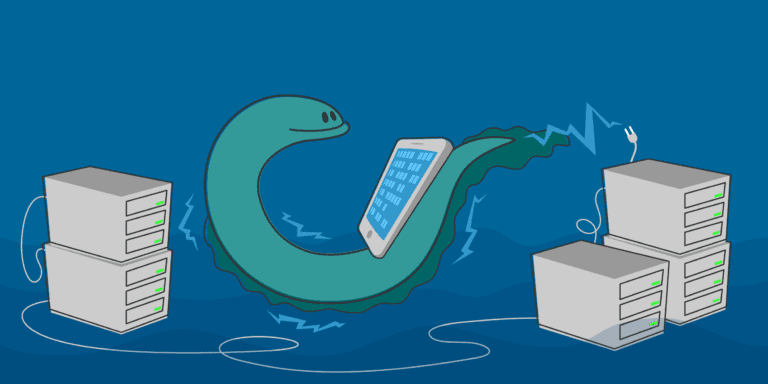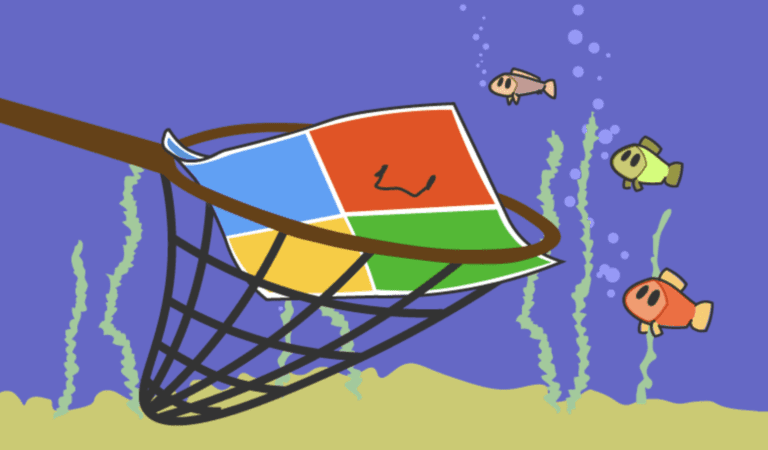WordPress is one of the most popular content management systems (CMS) used for building websites. However, to ensure the success and optimal performance of your WordPress website, it is important to follow best practices for web hosting. These practices cover various aspects, from choosing the right hosting provider to optimizing performance and securing your website. By following these best practices, you can create a reliable and efficient WordPress website that meets your specific needs. This article outlines the key considerations and steps involved in the process.
Choosing the Best WordPress Web Hosting Provider
– Understanding Your Hosting Needs: Assessing your website requirements and technical specifications.
– Evaluating Hosting Features and Performance: Analyzing the hosting provider’s infrastructure, server capabilities, and uptime.
– Considering Scalability and Growth Options: Ensuring that the hosting provider offers flexibility to accommodate future growth.
– Reviewing Pricing and Value for Money: Assessing the cost-effectiveness and additional features provided by the hosting provider.
Setting Up and Installing WordPress
– Registering a Domain Name: Selecting and registering a unique domain name for your website.
– Configuring DNS Settings: Pointing your domain name to the hosting provider’s server.
– Installing WordPress CMS: Deploying the WordPress CMS on your hosting server.
Optimizing WordPress Performance
– Choosing a Lightweight and Responsive Theme: Selecting a theme that offers fast load times and a seamless user experience.
– Optimizing Image Sizes and Formats: Compressing and resizing images to improve page load speeds.
– Implementing Caching and Content Delivery Network (CDN): Utilizing caching mechanisms and CDNs to enhance website performance.
Securing Your WordPress Website
– Keeping WordPress Core and Plugins Up to Date: Regularly updating the WordPress core and all installed plugins.
– Implementing Strong User Authentication: Enforcing secure passwords and implementing two-factor authentication.
– Regular Backups and Disaster Recovery Plans: Creating regular backups and implementing a recovery plan for potential data loss.
Enhancing User Experience and Accessibility
– Mobile Responsive Design: Ensuring your website is optimized for mobile devices and different screen sizes.
– Website Speed and Load Time Optimization: Optimizing the website’s code, images, and content to reduce load times.
– Accessibility Compliance and User-Friendly Navigation: Designing a website that is accessible to users with disabilities and has intuitive navigation.
Scaling and Growing Your WordPress Website
– Monitoring Website Traffic and Performance: Tracking website performance metrics and user behavior to identify areas for improvement.
– Choosing Scalable Hosting Resources: Upgrading hosting resources as the website grows to accommodate increased traffic.
– Implementing SEO and Marketing Strategies: Optimizing your website for search engines and implementing marketing tactics to drive traffic and growth.
By following these best practices, you can ensure a smooth and successful WordPress web hosting experience while maximizing the performance, security, and scalability of your website.
Key takeaway:
- Choosing the right WordPress web hosting provider is crucial: Understanding your hosting needs, evaluating features and performance, considering scalability, and reviewing pricing are key factors in finding the best provider.
- Optimizing WordPress performance is vital: Selecting a lightweight and responsive theme, optimizing image sizes and formats, and implementing caching and a content delivery network can greatly improve performance.
- Securing your WordPress website is essential: Keeping core and plugin updates current, implementing strong user authentication measures, and implementing regular backups and disaster recovery plans are important steps in protecting your site.
Choosing the Best WordPress Web Hosting Provider
When it comes to finding the best WordPress web hosting provider, there are key factors you need to consider. In this section, we’ll dive into understanding your hosting needs, evaluating hosting features and performance, considering scalability and growth options, and reviewing pricing and value for money. By the end, you’ll be well-equipped to make an informed decision and choose the perfect WordPress web hosting provider for your website. So let’s dive in and explore what makes a hosting provider stand out from the rest!
Understanding Your Hosting Needs
Understanding your hosting needs is absolutely crucial when it comes to choosing the best WordPress web hosting provider. There are several factors that you should take into consideration:
- Website traffic: It is important to determine the average number of visitors that your website receives. This information will help you select a hosting plan that can comfortably handle the traffic without causing any slowdowns.
- Storage requirements: You need to carefully assess the size of your website, including all the files, databases, and media. Make sure that the hosting provider you choose offers enough storage space to accommodate everything.
- Bandwidth: Take into account the amount of data that is transferred between your website and its users. If your website has high traffic or includes media-heavy content, you will require more bandwidth.
- Website type: Clearly identify the purpose of your website. Is it a personal blog, an e-commerce store, or a corporate site? Different types of websites may have different hosting requirements.
- Performance and speed: It is crucial to determine the expected loading time and responsiveness of your website. Look for hosting providers that offer fast servers and caching options to ensure optimal performance.
- Security: Evaluate the sensitivity of the data on your website. If you handle user information or process online transactions, it is essential to prioritize hosting providers that offer robust security measures.
- Scalability: Consider the growth potential of your website. Choose a hosting provider that offers scalability options, allowing you to easily upgrade your plan as your website expands.
- Technical support: Take into account your level of technical expertise and the level of support you require. Look for hosting providers that offer responsive customer support to address any issues that may arise.
By carefully understanding your hosting needs, you will be able to make a well-informed decision when selecting a WordPress web hosting provider that aligns perfectly with your specific requirements.
Evaluating Hosting Features and Performance
When assessing hosting features and performance for your WordPress website, it’s important to consider several factors:
- Server uptime: Look for a hosting provider that guarantees a high server uptime percentage, preferably 99.9% or higher. This ensures that your website will be accessible to visitors most of the time.
- Speed and performance: Verify if the hosting provider utilizes SSD storage, as it can significantly enhance website loading times. Consider hosting providers that offer caching mechanisms and content delivery networks (CDNs) to improve website performance.
- Scalability: Evaluate whether the hosting provider offers scalable resources, allowing you to easily upgrade your hosting plan as your website grows and attracts more traffic.
- Security features: Seek out hosting providers that offer robust security measures, such as regular malware scans, firewalls, and SSL certificates. These features protect your website and sensitive user data from potential security breaches.
- Customer support: Assess the quality and availability of customer support provided by the hosting company. 24/7 customer support is ideal, as it guarantees that you can seek assistance at any time.
By carefully evaluating these hosting features and performance aspects, you can select a hosting provider that offers reliable, fast, secure, and scalable hosting services for your WordPress website.
In recent years, the demand for efficient hosting services for WordPress websites has significantly increased. As businesses and individuals increasingly rely on their websites for e-commerce, blogging, and content creation, finding a hosting provider that meets their specific needs has become crucial. Hosting features and performance play a vital role in ensuring a smooth and successful online presence. With the rapid advancement of technology and hosting infrastructure, website owners now have access to a wide range of hosting options. Evaluating the hosting features and performance of different providers empowers users to make informed decisions and choose the best option for their WordPress websites. This process involves evaluating factors such as server uptime, speed and performance, scalability, security features, and customer support. By carefully assessing these aspects, website owners can ensure that their WordPress sites are hosted on a reliable and high-performing platform, providing an optimal user experience for their visitors.
Considering Scalability and Growth Options
- When considering scalability and growth options, it is crucial to assess your current hosting resources. Take the time to evaluate if your existing hosting plan can handle increased traffic and data without impacting your WordPress website’s performance.
- While evaluating scalability options, prioritize hosting providers that offer seamless scalability options. Look for providers that allow you to upgrade your plan or add resources effortlessly. Ensure they provide the flexibility to increase server resources, storage, or bandwidth to accommodate your website’s growth.
- Always consider the future requirements and projected growth of your WordPress website. Determine if you will need additional features, functionalities, or resources in the coming years. Choose a hosting provider that aligns with your long-term goals and offers the necessary flexibility for future expansion.
- Performance and reliability are paramount. It is vital to select a hosting provider with a proven track record of delivering high-performing and reliable services. Seek features such as guaranteed uptime and fast server response times to guarantee a smooth user experience as your website scales.
- Account for traffic spikes and how your chosen hosting provider handles them. Ensure your website can handle increased traffic during peak periods without experiencing any downtime or performance issues. Look for features like load balancing and automatic scaling to effectively manage traffic surges.
- Do not underestimate the importance of data backup and disaster recovery. Opt for a hosting provider that prioritizes regular backups and offers disaster recovery options. This ensures that your website’s data remains protected and can be restored in case of unexpected incidents.
- When it comes to pricing options, prioritize scalability. Look for plans that allow for effortless scalability without putting a strain on your budget. Compare pricing across different hosting providers and choose the one that offers the best value for your scalability and growth requirements.
Reviewing Pricing and Value for Money
When it comes to reviewing pricing and value for money, and choosing the best WordPress web hosting provider, it is important to carefully consider certain factors. Here are some key aspects to evaluate:
- Cost: It is crucial to compare the pricing plans offered by different hosting providers. Take into account the monthly or annual fees, as well as any additional costs for necessary features or services. Look for packages that strike a good balance between affordability and the specific features you require.
- Features: Carefully assess the features included in each hosting plan. Ensure that they align effectively with the requirements of your website. Some common features to consider are storage space, bandwidth, email accounts, SSL certificates, and the capability to host multiple websites.
- Performance: It is essential to review performance metrics such as uptime reliability and loading speed offered by the hosting provider. A fast-loading website is crucial for providing a positive user experience and achieving higher search engine rankings.
- Customer Support: Take into consideration the level of customer support provided by the hosting provider. Look for options like 24/7 live chat or phone support, as well as a knowledge base or documentation to assist you in troubleshooting any potential issues.
- Scalability: Evaluate whether the hosting provider offers scalability options that will accommodate the future growth of your website. As your website expands, you may need to upgrade your hosting plan or add additional resources. Ensure that the provider can meet your future needs comfortably.
- Reviews and Reputation: It is advisable to read reviews and testimonials from other users to gain insights into the hosting provider’s reputation. Look for feedback specifically related to their pricing and value for money, as well as the overall quality of their services.
By meticulously reviewing the pricing and value for money of various WordPress web hosting providers, you can confidently make an informed decision that suits your budget and fulfills the needs of your website.
Setting Up and Installing WordPress
Setting up and installing WordPress is the crucial foundation for launching your website. In this section, we’ll dive into the essential steps to get started. From registering a domain name to configuring DNS settings and installing WordPress CMS, we’ll walk you through each sub-section, equipping you with the knowledge and tools you need to begin your WordPress web hosting journey. So, let’s roll up our sleeves and get your website up and running smoothly!
Registering a Domain Name
Registering a domain name is a crucial step in the process of setting up your WordPress website. Here is a comprehensive list of steps to guide you through this process:
- Choose a domain registrar: Begin by researching and selecting a reputable domain registrar like GoDaddy, Namecheap, or Google Domains.
- Search for availability: Utilize the registrar’s search tool to check if your desired domain name is available. Remember, it should be both unique and relevant to your website.
- Select a domain extension: Determine the domain extension that best suits the purpose of your website. Popular options include .com, .org, .net, as well as country-specific extensions such as .uk or .ca.
- Add the domain to your cart: Once you discover an available domain, add it to your cart and proceed to the checkout page.
- Provide registration details: Complete the required information, including your name, email address, and contact details. In some cases, domain registrars may also request additional details such as your business address.
- Choose registration duration: Decide the duration for which you wish to register the domain. This typically ranges from one to ten years.
- Review and complete the purchase: Carefully review all the details and make the necessary payment to finalize the domain registration process.
- Configure DNS settings: After registration, you will need to configure the Domain Name System (DNS) settings. This involves pointing your domain to the nameservers provided by your web hosting provider.
Remember, when selecting a domain name, it is crucial to choose one that is easy to remember, represents your brand or website, and aligns with your website’s content.
Configuring DNS Settings
Configuring DNS settings is an essential aspect of setting up and managing your WordPress website. Here is a comprehensive step-by-step guide on how to configure DNS settings:
- Access your domain registrar’s website and log in to your account: Visit your domain registrar’s website and login to your account.
- Find the DNS management section or DNS settings page: Locate the specific section or page dedicated to DNS management.
- Locate the option to add a new DNS record: Look for the option that allows you to add a new DNS record.
- Choose the record type “A” for the root domain or “CNAME” for a subdomain: Select the appropriate record type depending on whether you are configuring the root domain or a subdomain.
- Enter the domain name or subdomain name in the appropriate field: Fill in the provided field with the domain name or subdomain name you wish to configure.
- Specify the IP address or hostname of your WordPress hosting server in the target or destination field: Enter the IP address or hostname of your WordPress hosting server in the designated field.
- Set the TTL (Time to Live) value: Determine the TTL value. It is recommended to set a lower value, such as 300 seconds, for quicker DNS propagation during changes.
- Save the DNS record: Save the configured DNS record.
- Repeat steps 3 to 7 if you need to configure additional DNS records: If you have more DNS records to configure, follow steps 3 to 7 for each record.
- Wait for the DNS changes to propagate: DNS changes typically take up to 24 hours to propagate, although the duration may vary.
- Verify the DNS configuration: Use online tools or commands like “nslookup” or “dig” to check the DNS records of your domain and ensure the configuration is accurate.
By carefully following these steps, you can successfully configure the DNS settings for your WordPress website. This ensures that your domain or subdomain correctly points to your WordPress hosting server, allowing visitors to access your website.
Installing WordPress CMS
- Installing WordPress CMS: The process of installing WordPress CMS is straightforward and can be completed in just a few simple steps. Before you begin, make sure you have a reliable internet connection and a compatible web browser.
- Registering a Domain Name: The first step is to register a domain name for your website. Choose a domain registrar and search for the available domain names. Select the one that best represents your brand or business.
- Configuring DNS Settings: After registering your domain, it’s important to configure the DNS settings. This involves linking your domain name to the hosting provider’s server by updating the DNS records. Refer to the detailed instructions provided by your hosting provider for this step.
- Customizing Your Website: Once the DNS settings are configured, proceed with the installation process of WordPress CMS. Most hosting providers offer a convenient one-click installation option. Log in to your hosting account, navigate to the control panel, and locate the WordPress installation option. Follow the on-screen prompts to complete the installation.
After successfully installing WordPress CMS, you can start customizing your website. Choose a theme, install plugins, and add content based on your preferences.
To ensure a smooth installation process, consider the following suggestions:
- Take note of any specific instructions provided by your hosting provider for the installation process.
- During the WordPress installation, create a secure username and password to protect your website from unauthorized access.
- Keep your WordPress CMS up to date by regularly checking for updates and installing them when available. This will ensure optimal security and functionality.
- It’s highly recommended to implement a backup and disaster recovery plan to safeguard your website’s data in case of any unforeseen events.
By following these simple steps and suggestions, you can easily install WordPress CMS and begin building your website or blog.
Optimizing WordPress Performance
Looking to skyrocket your WordPress website’s performance? In this section, we’ll dive into the essential strategies for optimizing your WordPress performance. From selecting a lightweight and responsive theme to optimizing image sizes and formats, and even implementing caching and content delivery networks, we’ll uncover key tips and tricks to ensure your website runs like a well-oiled machine. Get ready to unlock the full potential of your WordPress site and provide your visitors with an exceptional browsing experience.
Choosing a Lightweight and Responsive Theme
When it comes to choosing a Lightweight and Responsive Theme for your WordPress website, there are several factors to consider:
By considering these factors, you can choose a Lightweight and Responsive Theme that not only enhances the performance of your WordPress website but also provides a visually appealing and user-friendly experience for your visitors.
Optimizing Image Sizes and Formats
When it comes to optimizing image sizes and formats for your WordPress website, there are several steps you can take to improve performance and ensure a seamless user experience:
- Compress images: Reduce the file size of your images without compromising quality by using image compression tools or plugins. This helps to improve page load times and overall website performance.
- Choose the right file format: Selecting the appropriate file format for your images can significantly impact loading speed. Use JPEG files for photographs and complex images, and PNG files for images with transparency.
- Resize images: Make sure your images are resized to the dimensions required by your website design. Uploading large images and relying on the browser to resize them can slow down your site.
- Lazy loading: Implement lazy loading techniques to defer loading of below-the-fold images until users scroll to them. This can speed up initial page load times and improve user experience.
Optimizing image sizes and formats can have a significant impact on your website’s performance and user experience. By compressing images, choosing the right file format, resizing images, and implementing lazy loading, you can ensure that your website loads quickly and efficiently, providing an optimal browsing experience for your users.
Did you know? According to a study by Google, around 53% of mobile site visitors abandon a webpage if it takes more than 3 seconds to load. Optimizing your images can help reduce page load times and prevent user abandonment.
Implementing Caching and Content Delivery Network
- Choose a caching plugin: Implementing caching and a content delivery network (CDN) can greatly improve the performance and speed of your WordPress website. There are many caching plugins available for WordPress, such as WP Rocket, W3 Total Cache, and WP Super Cache. Install and activate the plugin that best suits your needs.
- Configure caching settings: Once the plugin is installed, navigate to its settings and enable caching. Adjust the settings according to your preferences and the caching recommendations provided by the plugin. Implementing caching and content delivery network (CDN) can significantly improve the loading speed and performance of your WordPress website.
- Install a CDN plugin: Implementing caching and content delivery network (CDN) can greatly improve the performance and speed of your WordPress website. A content delivery network (CDN) helps deliver your website’s static content, such as images and CSS files, from servers located closer to your website visitors. Install and activate a CDN plugin like Cloudflare or MaxCDN.
- Configure CDN settings: After installing the CDN plugin, you will need to connect it to your CDN provider and configure the settings. Follow the instructions provided by the plugin and your CDN provider to properly set up the CDN. Implementing caching and content delivery network (CDN) can significantly improve the loading speed and performance of your WordPress website.
- Enable CDN integration: Once the CDN settings are configured, enable the CDN integration in your caching plugin. This ensures that your website’s static content is served through the CDN. Implementing caching and content delivery network (CDN) can greatly improve the performance and speed of your WordPress website.
- Test your website: After implementing caching and CDN, thoroughly test your website to ensure that it is loading faster and the static content is being served from the CDN. Use tools like GTmetrix or Pingdom to analyze your website’s performance. Implementing caching and content delivery network (CDN) can significantly improve the loading speed and performance of your WordPress website.
By implementing caching and a content delivery network, you can significantly improve the loading speed and performance of your WordPress website, providing a better user experience for your visitors.
Securing Your WordPress Website
Is your WordPress website secure? In this section, we’ll explore the key practices to protect your WordPress website from potential threats. We’ll cover the importance of keeping your WordPress core and plugins up to date, implementing strong user authentication, and the necessity of regular backups and disaster recovery plans. Stay ahead of hackers and keep your website safe with these essential security measures.
Keeping WordPress Core and Plugins Up to Date
To keep your WordPress core and plugins up to date, it is crucial to follow these steps:
- Regularly check for updates: Visit the WordPress dashboard and ensure that you are keeping an eye out for any available updates for both the core WordPress software and the installed plugins. Keeping up with the latest versions is essential to guarantee security and performance improvements.
- Create a website backup: Prior to making any updates, it is important to take a complete backup of your WordPress website. This step ensures that if anything goes wrong during the update process, you can easily restore your website to its previous state.
- Update WordPress core: Begin by updating the WordPress core software. Simply click on the “Updates” option in the dashboard and then choose the “Update Now” button next to the WordPress version. Follow the on-screen instructions to complete the update.
- Update plugins: After updating the core software, head to the “Plugins” section in the dashboard. Check for any available plugin updates and click on the “Update Now” button next to each plugin. It is crucial to update all plugins for compatibility and security purposes.
- Test your website: Once the updates are done, meticulously test your website to ensure that everything is running smoothly. Look out for any errors or issues that may have arisen during the update process and address them promptly.
- Enable automatic updates: To ensure that your WordPress core and plugins are always up to date, you may consider enabling automatic updates. This can be achieved by installing a plugin that manages automatic updates or by adding a code snippet to your website’s functions.php file.
Keeping your WordPress core and plugins up to date is essential for maintaining the security, performance, and functionality of your website. By following these steps, you can ensure that your WordPress installation always runs on the latest and most secure versions.
In the history of WordPress, regular updates have been central to its development. The WordPress team continuously releases updates to address security vulnerabilities, enhance performance, and introduce new features. By consistently updating the core software and plugins, WordPress users can benefit from the latest advancements and maintain a secure and reliable website.
Implementing Strong User Authentication
Implementing strong user authentication is crucial for ensuring the security of your WordPress website. Here are some steps to follow:
- Utilize strong and unique passwords for all user accounts to ensure implementing strong user authentication. Avoid common passwords or easily guessable combinations.
- Enable two-factor authentication (2FA) for added security while implementing strong user authentication. This extra layer of protection requires users to provide a second form of verification, such as a code sent to their mobile device.
- Regularly update and patch your WordPress core and plugins to maintain strong user authentication. This helps address any security vulnerabilities and ensures your site is protected against potential threats.
- Limit login attempts to prevent brute force attacks, which is a part of implementing strong user authentication. Install a plugin or utilize security features in your hosting provider’s control panel to set a maximum number of login attempts.
- Implement IP blocking or whitelisting to restrict access to the login page and strengthen user authentication. This helps prevent unauthorized access from specific IP addresses.
Additional suggestions for implementing strong user authentication on your WordPress website:
- Consider using stronger encryption methods, such as SSL/TLS, to secure data transmission between users and your website as a part of strong user authentication.
- Regularly review user accounts and remove any inactive or unnecessary accounts to reduce the potential attack surface and enhance user authentication.
- Utilize role-based access control to assign specific permissions and access levels to different user roles. This ensures that users only have access to the necessary parts of your website, strengthening user authentication.
- Educate your users about best practices for creating and maintaining secure passwords as an integral part of strong user authentication. Encourage them to regularly update their passwords and avoid reusing them across different platforms.
By following these steps and implementing strong user authentication measures, you can significantly enhance the security of your WordPress website and protect it from unauthorized access.
Regular Backups and Disaster Recovery Plans
Ensuring the security and continuity of your WordPress website requires regular backups and disaster recovery plans. Here are some important considerations:
- Regular backups: Schedule backups at suitable intervals (daily, weekly, or monthly) to have up-to-date data in case of a disaster.
- Backup storage: Choose a reliable solution, such as Amazon S3 or Google Drive, for storing backups and ensure sufficient space is available.
- Automated backups: Implement an automated backup solution to eliminate manual intervention and prevent backups from being forgotten or overlooked.
- Testing backups: Regularly test the integrity and usability of your backups to verify their reliability and ensure successful restoration if needed.
- Off-site backups: Store backups in a separate location from your website server to safeguard against server failures, theft, or physical damage.
- Disaster recovery plan: Develop a clear, well-documented plan with step-by-step instructions and contact information of key individuals involved in the recovery process.
- Monitoring and maintenance: Regularly monitor backup status to ensure successful execution and update the disaster recovery plan as your website evolves.
Regular backups and a robust disaster recovery plan are indispensable for protecting your WordPress website from unforeseen events. By following these guidelines, you can minimize downtime and quickly restore your website to its previous state.
Enhancing User Experience and Accessibility
When it comes to enhancing user experience and accessibility on your WordPress website, there are key areas to focus on. From optimizing your site for mobile responsiveness to improving website speed and load time, and ensuring accessibility compliance and user-friendly navigation, this section covers it all. Get ready to discover practical tips and strategies that will help you create a seamless user experience and make your website more accessible to all users. So, let’s dive in and take your WordPress web hosting to the next level!
Mobile Responsive Design
Mobile responsive design plays a critical role in the success of any WordPress website. It ensures that your website is easily accessible and visually appealing on various devices like smartphones and tablets. To effectively implement mobile responsive design for your WordPress site, here are some important factors to consider:
- Opt for a responsive theme: Select a lightweight and responsive theme that automatically adjusts the layout and elements based on the screen size. This flexibility allows your website to adapt and look fantastic on all devices.
- Optimize images: Make sure to optimize your image sizes and formats to ensure fast loading times on mobile devices. Implement responsive image techniques, such as using media queries, to serve different image sizes according to the screen size. This not only enhances the user experience but also reduces data usage.
- User-friendly navigation: Design your website with mobile users in mind by incorporating a simple and intuitive navigation menu. Stick to a single, collapsible menu that is easily accessible and navigable on smaller screens.
- Touch-friendly elements: Ensure that all interactive elements, like buttons and links, are large enough to be easily tapped by fingers. Avoid using hover effects that rely on a mouse cursor, as they won’t work on touch screens.
- Prioritize content hierarchy: Arrange your content hierarchy in a way that important information is prominently displayed on mobile devices. Utilize headings and subheadings to organize your content, making it easier for users to scan and understand.
- Optimize page load speed: Improve your website’s performance by optimizing its page load speed on mobile devices. Compress and minify CSS, JavaScript, and HTML files, and leverage browser caching to reduce load times.
By implementing these principles of mobile responsive design, you can provide a seamless and user-friendly experience to visitors across all devices, ultimately leading to the success of your WordPress website.
Website Speed and Load Time Optimization
Website speed and load time optimization is crucial for a successful WordPress website. To achieve this, here are some key strategies to consider:
- Minimize image sizes: Compress images to reduce file size without compromising quality. By doing so, you can significantly enhance website speed for better load times.
- Caching: Improve website performance by implementing a caching plugin or utilizing server-side caching. This stores and delivers static versions of web pages, reducing processing time required for generating pages and resulting in faster load times.
- Content Delivery Network (CDN): Enhance load times for users in different locations by utilizing a CDN to distribute website content across multiple servers geographically. This reduces the distance between users and the server.
- Optimize plugins: Boost website speed by reviewing and removing unnecessary or resource-intensive plugins. Choose lightweight and well-coded plugins to avoid negative impact on website speed.
- Enable browser caching: Allow web browsers to store static resources, such as CSS and JavaScript files, by setting caching headers. This prevents repeated downloads, resulting in faster subsequent page loads.
- Database optimization: Improve performance by regularly optimizing and cleaning up your database. Remove unnecessary data and optimize database queries for faster execution.
To further enhance website speed and load time optimization, consider the following suggestions:
- Utilize a lightweight and responsive WordPress theme to reduce the amount of code and resources required for rendering your website.
- Regularly monitor your website’s speed and performance using tools like Google PageSpeed Insights or GTmetrix.
- Improve load times for users by implementing a content delivery network (CDN) with strategically located servers around the world to minimize latency.
- Consider using lazy loading techniques for images and videos, loading them only when they become visible in the user’s viewport.
- Reduce file sizes of CSS and JavaScript files by minifying them, optimizing their delivery and further improving load times.
By implementing these strategies, you can optimize your WordPress website for improved website speed and load time, providing a better user experience for your visitors.
Accessibility Compliance and User-Friendly Navigation
Accessibility compliance and user-friendly navigation are vital aspects of a well-designed WordPress website. These factors play a crucial role in ensuring that all users, including individuals with disabilities, can easily access and navigate through the website. Here are some essential considerations to achieve accessibility compliance and user-friendly navigation:
- Utilize descriptive and concise headings: Clear headings not only help users understand the content structure but also improve navigation for screen readers.
- Provide alternative text for images: Adding alt text to images allows visually impaired users to comprehend the image content through screen readers or text-to-speech tools.
- Incorporate contrasting colors: Ensure that there is sufficient color contrast to enhance readability for users with visual impairments. Use color combinations that meet accessibility standards.
- Implement keyboard navigation: Make sure that all functionalities and interactive elements can be accessed solely using a keyboard. This is especially important for users who cannot utilize a mouse or have motor disabilities.
- Ensure accessibility of forms: Make sure to include proper labels, error messages, and instructions in forms. These measures help users understand field requirements, reduce errors, and enable screen readers to effectively read form elements.
- Provide captions and transcripts for multimedia: Including captions for videos and transcripts for audio content enables users who are deaf or hearing impaired to comprehend the media.
- Regularly test accessibility: Conduct regular testing of your website for accessibility compliance using tools like screen readers or browser extensions that simulate different disabilities. Promptly address any identified issues.
By prioritizing accessibility compliance and user-friendly navigation, your WordPress website becomes more inclusive and user-friendly. It allows all users, irrespective of disabilities or impairments, to effectively access and navigate your content.
Scaling and Growing Your WordPress Website
Scaling and growing your WordPress website is crucial for achieving success online. In this section, we’ll uncover the secrets to taking your website to the next level. We’ll explore topics like monitoring website traffic and performance, choosing scalable hosting resources, and implementing effective SEO and marketing strategies. Get ready to supercharge your WordPress site and watch it thrive in the digital landscape.
Monitoring Website Traffic and Performance
When it comes to monitoring website traffic and performance on your WordPress website, there are several important factors to consider:
- Website analytics: Use a reliable analytics tool, such as Google Analytics, to track and analyze traffic to your website. This will give you insights into where your visitors are coming from, which pages they are visiting, and how long they are staying on your site.
- Page load times: Monitor the speed at which your webpages load, as slow loading times can lead to a poor user experience and higher bounce rates. Use tools like GTmetrix or Pingdom to regularly check your website’s performance and identify areas for improvement.
- Server uptime: Ensure that your web hosting provider guarantees high server uptime, ideally 99.9% or higher. Downtime can disrupt user access to your website and negatively impact your search engine rankings.
- Error monitoring: Implement a system to track and monitor any errors or issues that occur on your website, such as broken links or 404 errors. This will help you quickly identify and fix any problems, ensuring a smooth user experience.
- Security monitoring: Regularly monitor your website for any security breaches or suspicious activity. Install security plugins and stay updated with the latest security practices to protect your website and user data.
By actively monitoring website traffic and performance, you can identify areas for improvement, optimize your website for better user experience, and ensure the smooth running of your WordPress website.
Fun Fact: Did you know that a one-second delay in website load time can result in a 7% reduction in conversions?
Choosing Scalable Hosting Resources
When it comes to choosing scalable hosting resources for your WordPress website, there are several factors to consider. Here are some key points to keep in mind:
- Flexibility: Choosing scalable hosting resources means looking for a hosting provider that offers flexible plans and allows you to easily upgrade your resources as your website grows. This will ensure that your website can handle increased traffic and usage without any performance issues.
- Scalability options: Check if the hosting provider offers scalable solutions such as cloud hosting or virtual private servers (VPS) for choosing scalable hosting resources. These options allow you to easily scale up or down your resources based on your website’s needs.
- Server performance: It’s crucial to choose a hosting provider that has reliable and high-performance servers when choosing scalable hosting resources. This will ensure that your website can handle heavy traffic and deliver a fast and seamless user experience.
- Support: Consider the level of support provided by the hosting provider when choosing scalable hosting resources. Look for providers that offer 24/7 technical support and have a reputation for excellent customer service. This will come in handy if you encounter any issues with your website’s scalability.
- Security: Ensure that the hosting provider has robust security measures in place to protect your website and data when choosing scalable hosting resources. Look for features such as SSL certificates, regular backups, and malware scanning.
- Cost: Compare the pricing of different hosting providers when choosing scalable hosting resources and choose one that offers the best value for your budget. Keep in mind that the cheapest option may not always be the most scalable or reliable.
By considering these factors, you can make an informed decision when choosing scalable hosting resources for your WordPress website. Remember to regularly monitor your website’s performance and scalability to ensure it meets your growing needs.
Implementing SEO and Marketing Strategies
SEO and marketing strategies are crucial for the success of your WordPress website. When implementing SEO and marketing strategies for your WordPress web hosting, it is important to follow these key steps:
- Conduct Keyword Research: Begin by identifying relevant keywords and phrases that your target audience is likely to search for. To find high-ranking keywords with low competition, make use of tools like Google Keyword Planner or SEMrush.
- Optimize On-Page Elements: Incorporate your chosen keywords strategically in important locations such as page titles, headings, meta descriptions, and image alt tags. Additionally, optimize your content by providing valuable information, including internal and external links, and using appropriate header tags.
- Build Quality Backlinks: To enhance your website’s credibility and visibility in search engine results, focus on getting high-quality backlinks from authoritative websites. Seek backlinks from reputable sources within your industry, such as through guest blogging, influencer collaborations, or participation in relevant forums.
- Create Engaging and Shareable Content: Regularly publish well-written, informative, and engaging content that resonates with your target audience. Diversify your content by utilizing various formats such as blog posts, infographics, videos, and podcasts. This will make your content shareable across social media platforms.
- Leverage Social Media: Establish profiles on popular social media platforms and promote your content to a wider audience. Engage with your followers, actively participate in relevant conversations, and share valuable industry insights to build brand loyalty and drive traffic to your website.
Pro-tip: Use tools like Google Analytics to consistently monitor your website’s performance. These tools will help you understand which strategies are working effectively and allow you to make any necessary adjustments. Stay up-to-date with the latest SEO and marketing trends to remain ahead of the competition and constantly enhance the visibility and reach of your website.
Frequently Asked Questions
1. What are the best practices for using the Gutenberg editor in WordPress?
The Gutenberg editor is the default editor in WordPress that allows for more flexible and modern content creation. To make the most of it:
- Stay updated with the latest Gutenberg features and enhancements.
- Utilize block-based design for visually appealing and organized content.
- Experiment with different block types and layouts to enhance user engagement.
2. How can Microsoft 365 enhance my WordPress website?
Microsoft 365 is a comprehensive suite of productivity tools, including email services, cloud storage, and collaboration features. By integrating Microsoft 365 with your WordPress website:
- You can have professional email addresses with your domain name.
- Collaboration among team members becomes more manageable.
- Access to advanced cloud storage and document management features.
3. What is the importance of blog redesign when creating websites?
Blog redesign plays a crucial role in creating websites that serve the intended purposes effectively. Here’s why:
- Blog redesign keeps your website fresh, modern, and visually appealing.
- It allows you to improve user experience and make navigation more intuitive.
- Upgrading the design can align with your evolving brand identity and goals.
4. How can I avoid mixed content errors on my WordPress website?
Mixed content errors occur when a secure (https) website contains both secure and insecure (http) elements. To avoid these errors:
- Always use SSL (Secure Sockets Layer) from the beginning.
- Ensure that all images, scripts, and other resources are loaded securely (https).
- Avoid embedding resources from insecure sources or websites.
5. What are the best practices for website designing in WordPress?
Website designing in WordPress should prioritize user needs and business goals. Consider the following best practices:
- Invest time in planning the site structure and navigation.
- Utilize responsive and mobile-friendly themes for compatibility.
- Choose fonts and typography that align with your brand and content value.
- Incorporate white space effectively for improved aesthetics and readability.
- Regularly update and test the website to ensure optimal performance.
6. How can I customize designs for my WordPress site?
WordPress offers numerous options to customize designs and make your website unique. Here’s how:
- Choose a theme that aligns with your desired look and feel.
- Use the WordPress Customizer to tailor colors, fonts, and layout options.
- Consider using page builder plugins for more advanced customization.
- Utilize CSS customization to make specific design tweaks.