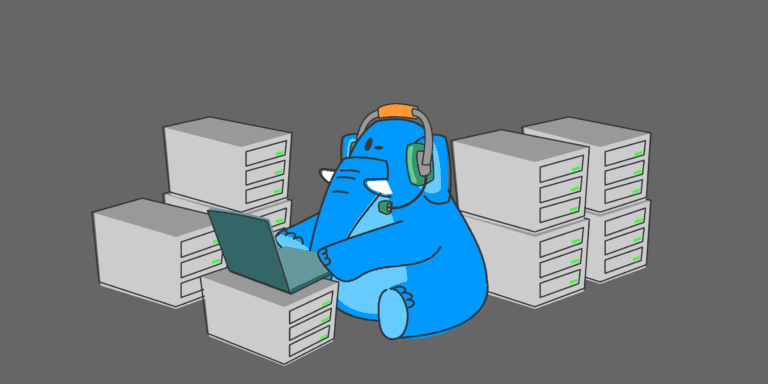Cpanel web hosting offers a user-friendly and efficient control panel for managing websites. However, like any web hosting service, it can come with its own set of challenges. Knowing the common problems that may arise in Cpanel web hosting and their solutions is essential for a smooth website management experience.
Common problems in Cpanel web hosting include server downtime, slow website loading speed, email issues, website security vulnerabilities, database connection errors, and file management problems. These issues can disrupt website functionality and negatively impact user experience.
To address these problems, there are specific solutions that web administrators and developers can implement. Regular server monitoring and maintenance ensure timely identification and resolution of any potential issues. Optimizing website performance through techniques like caching, image optimization, and code optimization helps improve loading speed. Troubleshooting email problems involves checking email settings, verifying email server status, and ensuring proper email configuration. Implementing website security measures like using SSL certificates, regularly updating software and plugins, and conducting security audits enhances website protection. Resolving database connection errors involves checking database credentials, repairing corrupt databases, and optimizing queries. Effective file management techniques, such as organizing files, backing up data, and managing file permissions, prevent file-related issues.
By understanding these common problems and implementing the appropriate solutions, website administrators can ensure a seamless and efficient experience with Cpanel web hosting.
Key takeaway:
- Server downtime can disrupt website availability in Cpanel web hosting, affecting business operations. Regular server monitoring and maintenance are essential to minimize downtime and ensure reliable hosting.
- Slow website loading speed can frustrate users and negatively impact SEO. Optimize website performance by implementing caching, compressing files, and optimizing database queries.
- Email issues can hinder communication and affect business operations. Troubleshoot email problems by checking settings, configuring spam filters, and ensuring proper email authentication.
Common Problems in Cpanel Web Hosting
Dealing with common problems in Cpanel web hosting can be a real headache – from server downtime to slow loading speeds, email issues to website security vulnerabilities, and even database connection errors and file management problems. But fear not, as we dive into this section, we’ll shed light on each of these challenges, offering insights and solutions that will help you conquer the obstacles of Cpanel web hosting with confidence. Say goodbye to frustrations and hello to smooth sailing!
Server Downtime
Server downtime, also known as server unavailability or inoperability, poses a significant challenge for Cpanel web hosting services. It occurs when a web server is inaccessible or not functioning correctly. This downtime can stem from several factors, including server maintenance, software updates, hardware malfunctions, or network complications.
The consequences of server downtime can be severe for website owners, leading to lost opportunities, revenue, and a damaged reputation. Users are unable to access the affected server’s hosted websites during this period, resulting in a negative impact on customer acquisition and potential sales. Hence, it is pivotal for website owners to proactively minimize server downtime to ensure a smooth browsing experience for their visitors.
To effectively tackle server downtime, it is essential to take proactive measures. Conducting regular server monitoring and maintenance allows potential issues to be identified and addressed before they escalate into major problems. This comprehensive approach involves assessing server performance, disk space utilization, and network connectivity. Any identified issues should be swiftly dealt with to prevent further disruptions.
Implementing redundancy measures, such as utilizing multiple servers or backup solutions, can also significantly reduce server downtime. By embracing this approach, even if one server encounters an issue, the website can remain accessible through alternative servers.
An illustrative real-life example showcases the detrimental impact server downtime can have on a small e-commerce business. This company heavily relied on its website for sales and engaging with customers. However, customers frequently encountered error messages or were completely unable to access the website during critical shopping periods due to frequent server downtime. Consequently, the business witnessed a substantial decline in sales and lost potential customers who sought out competitors with more reliable websites. By implementing a robust system for server monitoring and maintenance, the company successfully mitigated server downtime, regained customer trust, and ultimately experienced a boost in revenue and online presence.
Slow Website Loading Speed
Slow website loading speed is a common problem that can frustrate website visitors and negatively impact user experience. It is crucial to address the issue of slow website loading speed promptly to ensure smooth browsing on your website.
Several factors contribute to slow website loading speed:
1. Large file sizes: If your website contains high-resolution images, videos, or other large files, it can significantly slow down loading times. Optimizing these files by compressing them without compromising quality can help improve the loading speed of your website.
2. Insufficient server resources: If your website is hosted on a shared server or the allocated server resources are limited, it can result in slow loading times. Consider upgrading to a dedicated server or a hosting plan with more resources to enhance website performance and improve the loading speed.
3. Excessive plugins and scripts: The use of numerous plugins and scripts on your website can increase the time taken to load the page. It is important to review and remove any unnecessary or outdated plugins to streamline the loading process and improve the website’s loading speed.
4. Caching issues: Inadequate caching mechanisms can also contribute to slow loading speed. Implementing caching techniques, such as browser caching and server-side caching, can reduce the number of server requests made and improve loading times, thus addressing the issue of slow website loading speed.
5. Code inefficiencies: Poorly optimized code, excessive HTTP requests, and render-blocking resources can all contribute to slow website loading speed. Conducting a thorough review of the website’s code and optimizing it can significantly enhance its performance and loading speed.
To address slow website loading speed, it is essential to regularly monitor and analyze your website’s performance. Implementing necessary optimizations, such as compressing files, upgrading server resources, and optimizing code, can significantly enhance the loading times and provide a better user experience on your website.
Fun fact: Studies have shown that a one-second delay in website loading speed can result in a 7% reduction in conversions. Therefore, ensuring fast loading times is crucial for retaining visitors and driving conversions on your website.
Email Issues
When it comes to email issues in Cpanel web hosting, there are several common problems that users may encounter. Addressing these email issues involves implementing proper email management techniques, monitoring server settings, and staying up to date with the latest security measures. By proactively addressing these issues, users can ensure smooth communication and a more efficient email experience.
1. Spam emails: One common email issue is receiving a large number of spam emails. These unsolicited messages can clog up your inbox and make it difficult to find important emails. It is essential to implement effective spam filters and regularly update them to minimize the impact of spam.
2. Email delivery problems: Sometimes, emails may not be delivered to the intended recipients, leading to communication breakdowns. This can be caused by various factors such as incorrect email addresses, server configuration issues, or blacklisting of the email server. It is crucial to double-check email addresses, ensure proper server settings, and monitor the server’s reputation to improve email deliverability.
3. Email attachments: Another common issue is difficulties in sending or receiving email attachments. There may be restrictions on the file size or file types allowed, leading to failed attachments. It is important to be aware of these limitations and consider alternative methods for sending large files, such as using file-sharing services or compressing the files.
4. Email synchronization: Many users access their emails on multiple devices, such as smartphones, tablets, and computers. It is common to experience synchronization issues where changes made on one device do not reflect on others. This can lead to confusion and missing important emails. Ensuring proper email synchronization settings and regularly syncing devices can help prevent this issue.
Addressing these email issues in Cpanel web hosting involves implementing proper email management techniques, monitoring server settings, and staying up to date with the latest security measures. By proactively addressing these issues, users can ensure smooth communication and a more efficient email experience.
Fun fact: According to a report by Statista, the number of email users worldwide is projected to reach over 4.6 billion by 2025. That’s a lot of emails!
Website Security Vulnerabilities
Website Security Vulnerabilities can pose significant risks to the integrity and privacy of your website. It is crucial to be aware of these vulnerabilities in order to protect your website and its users from potential cyber attacks. Here are some common website security vulnerabilities to consider:
- Outdated Software: Using outdated software, such as outdated content management systems or plugins, can leave your website vulnerable to attacks. Regularly update your software and ensure you are using the latest versions.
- Weak Passwords: Weak passwords are like an open invitation for hackers. Use strong, unique passwords that include a combination of letters, numbers, and special characters. Avoid using common passwords or reusing passwords across different platforms.
- Cross-Site Scripting (XSS): XSS attacks occur when malicious scripts are injected into web pages, allowing hackers to gain unauthorized access to sensitive information or manipulate website content. Prevent XSS attacks by validating and sanitizing user input and implementing secure coding practices.
- SQL Injection: SQL injection attacks involve injecting malicious SQL code into web application databases, potentially allowing attackers to manipulate or extract sensitive data. Protect against SQL injection by using parameterized queries or prepared statements.
- Insecure File Uploads: Malicious users can exploit vulnerabilities in file upload functionality to upload and execute malicious files on your server. Implement proper file upload validation and ensure that uploaded files are stored in a secure location.
Pro-Tip: Regularly scan your website for Website Security Vulnerabilities using security tools and perform security updates promptly. It is also essential to educate yourself and your team about the latest security best practices to stay ahead of potential threats.
By addressing these Website Security Vulnerabilities, you can enhance the security of your website and safeguard sensitive information from unauthorized access. Remember, prioritizing website security is an ongoing process that requires continuous monitoring and proactive measures. Stay vigilant and stay protected.
Database Connection Errors
Database connection errors are a common issue that can occur in Cpanel web hosting. These errors have the potential to disrupt the functioning of your website and negatively impact user experience. Here are some important points to keep in mind regarding database connection errors:
1. Database connection errors can arise from various reasons, such as incorrect login credentials, server configuration issues, or problems with the database itself.
2. When you encounter a database connection error, it is crucial to double-check the accuracy of the login credentials, which includes the username and password. Even a minor typo can prevent a successful connection.
3. In certain cases, it may be necessary to adjust the server configuration to ensure a proper connection. This adjustment may involve updating the database host, port number, or other related settings.
4. If the database itself is facing issues, such as being overloaded or experiencing corruption, it can lead to connection errors. In such cases, it may be essential to optimize or repair the database.
5. Regular monitoring and maintenance of the server and database can help identify and resolve potential connection issues before they escalate into significant problems.
6. It is vital to make sure that your website’s code effectively handles database connection errors. implementing error handling mechanisms that provide appropriate feedback to users and administrators when connections fail is crucial.
By considering these points, you can effectively tackle and resolve database connection errors in Cpanel web hosting. Ensuring accurate login credentials, proper server configuration, and regular maintenance will help maintain a smooth and reliable website experience for your users.
File Management Problems
When it comes to file management problems in Cpanel web hosting, dealing with these issues promptly is crucial. Here are several common issues that you may encounter while managing files:
1. Organizing files: Many users face challenges in effectively organizing their files within the Cpanel interface. This can lead to confusion and difficulty in finding specific files when needed.
2. File permissions: Incorrect file permissions can cause problems with accessing or modifying files. It is vital to ensure that each file has the appropriate permissions to avoid any restrictions or security vulnerabilities.
3. Upload and download errors: Users may sometimes experience errors while uploading or downloading files through the Cpanel. These errors may occur due to file size limitations, server restrictions, or network connectivity issues.
4. File backups: Insufficient or irregular file backups can result in data loss or difficulties in restoring files in case of unforeseen events or server failures. It is essential to establish a reliable backup system to protect your files.
5. Disk space management: Limited disk space can restrict the storage capacity for files and may cause issues when uploading or creating new files. Regularly monitoring and managing disk space usage is crucial to prevent file storage problems.
To address these file management problems in Cpanel web hosting, follow these recommended solutions:
– Organize files into appropriate directories using a consistent naming convention.
– Ensure correct file permissions are set for each file.
– Troubleshoot any errors encountered during file uploads or downloads, ensuring that file size limitations are not exceeded.
– Establish a regular backup routine to secure files and restore them if necessary.
– Regularly monitor disk space usage and delete unnecessary files or upgrade disk space as needed.
By effectively addressing these file management problems, you can ensure smooth operations and efficient file management within the Cpanel web hosting environment.
Solutions to Common Problems in Cpanel Web Hosting
In the realm of Cpanel web hosting, finding solutions to common problems is crucial for a smooth online experience. In this section, we’ll dive into various methods that can help alleviate those pesky issues that webmasters encounter. From regular server monitoring and maintenance to optimizing website performance, troubleshooting email problems, implementing website security measures, resolving database connection errors, and employing effective file management techniques, we’ll explore the solutions you need to keep your web hosting running flawlessly.
Regular Server Monitoring and Maintenance
Regular server monitoring and maintenance are vital for the smooth operation and security of your Cpanel web hosting. It involves actively observing your server to ensure optimal functioning and taking necessary actions to prevent any potential issues.
1. Continuously monitor server performance: Observing the performance of your server regularly helps identify potential bottlenecks or problems that may impact your website’s overall functioning. By regularly analyzing server logs and performance metrics, you can promptly identify and address any performance issues.
2. Keep software and patches updated: Regularly updating software and applying patches is essential to maintain the security and stability of your server. This includes updating the operating system, control panel, and other software components to ensure they are up to date with the latest security protocols and bug fixes.
3. Back up your data: It is crucial to regularly back up your website and server data to protect against data loss in case of unforeseen events. Implement a backup strategy that includes scheduled backups and offsite storage to ensure the safety and easy recovery of your data.
4. Check for security vulnerabilities: Regularly scanning your server for security vulnerabilities is important to identify and fix any potential weaknesses. This includes checking for outdated software, insecure configurations, and implementing appropriate security measures such as firewalls and intrusion detection systems.
5. Monitor server resources: Regularly monitoring server resources such as CPU usage, memory utilization, and disk space ensures that your server can handle incoming traffic and website operations effectively. By monitoring resource usage, you can identify any potential constraints and take necessary actions to optimize performance.
Pro-tip: Consider implementing automated monitoring and maintenance tools that can streamline the process of regular server monitoring and ensure timely detection and resolution of any issues. These tools can save time and effort, allowing you to focus on other important aspects of your website and business.
Optimize Website Performance
To optimize website performance in Cpanel web hosting, there are several important steps that you can take:
- Enable caching: By optimizing website performance, you can significantly improve loading times for returning visitors. This can be achieved by installing a caching plugin or using server-side caching options.
- Optimize images: To optimize website performance and ensure fast loading times, make sure to compress and resize all images before uploading them.
- Minify code: To optimize website performance, remove unnecessary characters and spaces from your website’s code. This will reduce the size of your HTML, CSS, and JavaScript files, resulting in faster load times.
- Use a content delivery network (CDN): By using a CDN, you can distribute your website’s content across multiple servers around the world. This helps to reduce latency and improve loading speeds for visitors from different geographic locations.
- Optimize database performance: Enhance website response times and overall performance by regularly cleaning up and optimizing your website’s database. Remove unnecessary data and optimize tables to improve performance.
- Implement lazy loading: Improve initial page load times by implementing lazy loading. Delay the loading of certain elements, such as images or videos, until they are visible on the screen.
- Optimize server settings: Ensure optimal performance by properly configuring your server. Adjust PHP settings, enable caching mechanisms, and optimize server resources to optimize website performance.
By following these steps to optimize website performance, you can ensure that your Cpanel web hosting provides a fast and seamless experience for your visitors.
Troubleshoot Email Problems
When troubleshooting email problems in Cpanel web hosting, there are several steps you can take to identify and resolve the issues.
- First, ensure that the email server settings in Cpanel are correct. Verify the incoming and outgoing server addresses, port numbers, and authentication credentials.
- Use an email client or webmail interface to test the connectivity of the email account. Send a test email and check if it is successfully delivered and received.
- Ensure that the domain’s DNS settings are correctly configured. Check the MX records to ensure they are pointing to the correct email server.
- If the email account is not receiving new emails, make sure that the account’s storage quota is not full. Increase the quota if necessary.
- Run a malware scan on the server to check for any potential threats that could be causing email issues. Check if there are any spam filters in place that might be blocking incoming or outgoing emails.
- Take a look at the email server logs in Cpanel to identify any error messages or notifications related to the email problem. These logs can provide valuable information for troubleshooting.
- If the issue persists, reach out to your hosting provider’s support team for assistance. They can help investigate further and provide specific guidance based on your server setup.
By following these steps, you can effectively troubleshoot email problems in Cpanel web hosting and ensure smooth email communication for your websites and online services.
Implement Website Security Measures
Implementing website security measures is crucial to protect your website from potential threats and ensure the safety of user data. Here are some effective ways to implement website security measures:
By implementing these measures to implement website security, you can significantly reduce the risk of security breaches and protect your website and its users from potential threats. Remember to regularly review and update your security measures to stay ahead of emerging threats in the ever-evolving online landscape. Stay vigilant and prioritize the security of your website and its visitors.
Resolve Database Connection Errors
To effectively resolve database connection errors in Cpanel web hosting, follow the following steps:
- Ensure that the database username, password, and hostname are correctly entered in the configuration files. This will help in checking the database credentials.
- Double-check the hostname and port specified in the database configuration to match the actual settings provided by your hosting provider. It is crucial to verify the hostname and port.
- Test the database connectivity using tools like PHPMyAdmin or the command line to check if you can connect to the database using the provided credentials. If the connection fails, it may indicate an issue with the database server.
- Make sure that the database server is running and accessible. Contact your hosting provider if the server is down or experiencing any issues to check the database server status.
- Review the firewall settings on your server to ensure that incoming and outgoing connections are allowed to the database server on the specified port. This step is important to check firewall settings.
- If the database server is on a remote server, check for any network issues that may be blocking the connection. Test the connection from a different network to rule out any local networking problems. This will help to check for network issues.
- If the database has grown too large or is exceeding resource limits, it may cause connection errors. Optimize the database by removing unnecessary data and consider upgrading your hosting plan if needed. This step is useful to check the database size and resources.
By following these steps, you will be able to effectively resolve database connection errors in Cpanel web hosting. Always ensure the accuracy of your database credentials and the proper functioning of the database server. If you still face any issues, contact your hosting provider for further assistance.
Effective File Management Techniques
- Effective file management techniques are essential to ensure an organized and efficient workflow. By following these practices, you can optimize file accessibility, security, and overall productivity.
- Organize files systematically: Create a clear and logical file structure to ensure easy access and retrieval of files.
- Use descriptive file names: Give files clear and concise names that accurately reflect their content. This makes it easier to locate specific files.
- Implement version control: Keep track of different versions of files by using a version control system. This allows you to easily revert to previous versions if needed.
- Backup files regularly: Regularly backup your files to prevent loss or corruption. This can be done manually or using automated backup systems.
- Remove unnecessary files: Regularly clean up your file system to remove any unused or outdated files. This helps improve storage space and organization.
- Implement file permissions: Set appropriate file permissions to ensure the security and privacy of your files. Only provide access to authorized individuals.
- Use file compression: Compress large files or folders to save storage space and facilitate faster file transfers.
- Implement file sharing and collaboration tools: Utilize tools that enable easy sharing and collaboration on files, such as cloud storage platforms or project management systems.
- Regularly update software: Keep your file management software up to date to benefit from the latest features and security improvements.
Frequently Asked Questions
1. Why do my cPanel accounts show unlimited quota settings?
The issue of cPanel accounts displaying unlimited quotas despite setting specific quota values can be resolved by following these steps:
- Log in to your server via SSH.
- Execute the command “/scripts/fixquotas” as root.
2. How can I log in to my cPanel account if I am facing login issues?
If you are unable to log in to your cPanel account using the domain URL or facing difficulties even with the correct credentials, you can try the following solution:
- Access your cPanel account by using the IP address of your Linux VPS instead of the domain name.
3. Should I use my email address or cPanel username to log in to my cPanel account?
It is important to note that when logging into a cPanel account, you should always use your actual cPanel username and not your email address.
4. How can I view all created cPanel accounts and their usernames?
To view all created cPanel accounts and their usernames, follow these steps:
- Go to “Home » Account Information » Account List” in your cPanel.
5. I received a warning about my cPanel SSL certificate expiring soon. How can I fix this?
If you receive a warning that your cPanel SSL certificate will expire in less than 30 days, you can resolve it by performing the following steps:
- Log in to WHM (Web Hosting Manager).
- Go to “Home » Service Configuration » Manage Service SSL Certificates”.
- Click on “Reset Certificate” for the respective service.
6. I am having permission issues when creating subdomains on the server using the same domain as the server’s hostname. How can I fix this?
If you encounter permission issues when trying to create subdomains on the server with the same domain as the server’s hostname, follow these steps:
- Log in to WHM (Web Hosting Manager).
- Go to “Home » Server Configuration » Tweak Settings”.
- Select the option “Allow users to park subdomains of the server’s hostname”.