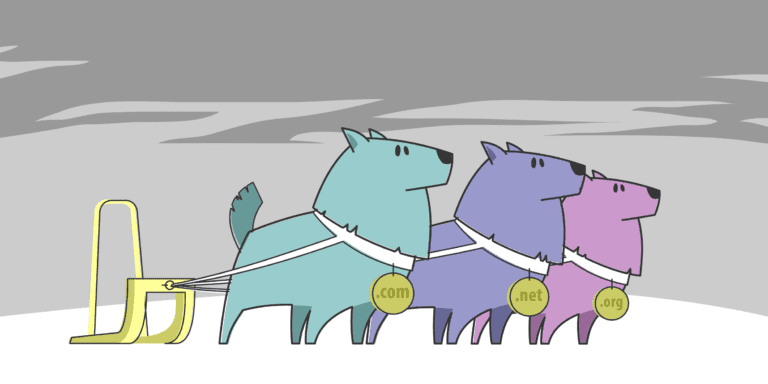Home server web hosting offers a reliable and customizable solution for hosting your own websites or applications from the comfort of your own home. However, setting up and managing a home server requires careful planning and implementation of best practices to ensure optimal performance and security. Here are the key areas to focus on when it comes to home server web hosting:
1. Choosing the Right Hardware for Your Home Server:
- – What are the minimum requirements for a home server?
- – What are the recommended hardware specifications for a home server?
2. Setting Up a Home Server:
- – Choosing the operating system for your home server.
- – Configuring network settings for your home server.
- – Securing your home server.
3. Installing and Configuring Web Server Software:
- – Choosing the right web server software.
- – Configuring web server software for performance and security.
4. Domain Name and DNS Configuration:
- – Choosing a domain name.
- – Configuring DNS settings for your home server.
5. Managing Website Files and Databases:
- – Structuring your website directory.
- – Setting up and managing databases.
6. Securing Your Home Server:
- – Implementing strong passwords and user authentication.
- – Encrypting web traffic with SSL/TLS certificates.
7. Monitoring and Maintenance:
- – Monitoring server performance.
- – Regular updates and backups.
By following these best practices, you can ensure that your home server web hosting experience is smooth, secure, and efficient. Whether you’re hosting a personal website or running applications, understanding and implementing these practices will contribute to a successful and reliable home server setup.
Key takeaway:
- Choosing the right hardware is crucial: Ensure your home server meets the minimum requirements and consider recommended specifications for optimal performance.
- Secure your home server for protection: Take necessary steps, such as configuring network settings, implementing strong passwords, and encrypting web traffic to safeguard your data.
- Maintenance is key: Regularly monitor server performance, apply updates and backups to ensure the smooth functioning and security of your home server web hosting.
Choosing the Right Hardware for Your Home Server
When setting up a home server, choosing the right hardware for your home server is crucial for optimal performance and reliability. Here is a list of factors to consider:
- Processor: Select a processor that meets the requirements of your server’s intended use, whether it’s for hosting websites, media streaming, or data storage. Look for processors with multiple cores and high clock speeds for better multitasking capabilities.
- RAM: The amount of RAM you need depends on the server’s workload. For basic web hosting, 4-8GB is typically sufficient, but for more resource-intensive applications, such as virtualization, aim for 16GB or more.
- Storage: Decide between hard disk drives (HDDs) and solid-state drives (SSDs). HDDs offer large capacities at affordable prices, while SSDs provide faster access times and increased responsiveness. Consider using a combination of both for optimal performance and storage capacity.
- Networking: Choose a network card that supports the maximum speed of your internet connection. If you plan to run a home media server, consider a dual-band Wi-Fi card or a Gigabit Ethernet adapter for faster streaming speeds.
- Power Supply: Invest in a high-quality power supply unit (PSU) to ensure stable power delivery and prevent hardware failures. Calculate the total power requirements of your components and choose a PSU that can handle the load.
- Cooling: Proper cooling is essential for keeping your home server running smoothly. Invest in case fans or a liquid cooling solution to prevent overheating and prolong the lifespan of your hardware.
In 2005, Mark Zuckerberg famously started Facebook from his dorm room using a homemade server made from spare computer parts. The server, named “The Facebook,” was housed in a simple wooden frame and consisted of a 3.6GHz Pentium 4 processor, 1GB of RAM, and a 20GB hard drive. Although a far cry from today’s powerful servers, it served as the foundation for the social media giant that would revolutionize the way we connect and communicate.
What are the Minimum Requirements for a Home Server?
The minimum requirements for a home server include:
- What are the Minimum Requirements for a Home Server? A compatible operating system: Ensure that your home server is compatible with the operating system you plan to use. Different operating systems have varying hardware requirements and it is important to choose one that is suitable for your server.
- Adequate RAM: The amount of RAM required will depend on the specific tasks you intend to run on your home server. As a general guideline, a minimum of 4GB of RAM is recommended, but it is advisable to have more if you plan on running resource-intensive applications.
- Sufficient storage space: The amount of storage space you need will depend on the size and number of files you plan to store on your server. At minimum, ensure that you have enough storage to accommodate your intended use.
- A reliable processor: Choose a processor that meets the needs of your intended server workload. Consider factors like the number of cores, clock speed, and power efficiency to ensure smooth operation.
- Good network connectivity: A home server needs to be connected to a stable and fast network. Ensure that your server has at least a Gigabit Ethernet port for high-speed data transfer.
Fact: Did you know that a home server can also be used for media streaming, hosting websites, and even running virtual machines for testing purposes?
What are the Recommended Hardware Specifications for a Home Server?
When setting up a home server, it’s important to consider the recommended hardware specifications to ensure optimal performance and functionality. Here is a list of the recommended hardware specifications for a home server:
- Processor: A multi-core processor with a clock speed of at least 2 GHz is recommended. This will allow the server to handle multiple tasks efficiently.
- RAM: The server should have a minimum of 8 GB RAM to ensure smooth operation and handle simultaneous requests from clients.
- Storage: It is recommended to have multiple hard drives for storage. A minimum of 1 TB of storage capacity is ideal to accommodate the operating system, applications, and data.
- Network Interface: A Gigabit Ethernet adapter is recommended to provide fast and reliable network connectivity.
- Power Supply: Choose a power supply unit with sufficient wattage to support all the components and ensure reliable operation.
- Operating System: Select a server-grade operating system that is compatible with your hardware and meets your specific requirements.
These hardware specifications will allow your home server to handle various tasks efficiently and ensure smooth operation. Keep in mind that these recommendations may vary based on your specific needs and the complexity of your server setup.
When choosing hardware for your home server, it’s essential to consider factors such as scalability, power efficiency, and future expansion. Evaluating your budget and comparing different hardware options can help you find the right balance between performance and affordability.
What are the Recommended Hardware Specifications for a Home Server?
bash
Here is a list of the recommended hardware specifications for a home server:
1. Processor: A multi-core processor with a clock speed of at least 2 GHz is recommended. This will allow the server to handle multiple tasks efficiently.
2. RAM: The server should have a minimum of 8 GB RAM to ensure smooth operation and handle simultaneous requests from clients.
3. Storage: It is recommended to have multiple hard drives for storage. A minimum of 1 TB of storage capacity is ideal to accommodate the operating system, applications, and data.
4. Network Interface: A Gigabit Ethernet adapter is recommended to provide fast and reliable network connectivity.
5. Power Supply: Choose a power supply unit with sufficient wattage to support all the components and ensure reliable operation.
6. Operating System: Select a server-grade operating system that is compatible with your hardware and meets your specific requirements.
These hardware specifications will allow your home server to handle various tasks efficiently and ensure smooth operation. Keep in mind that these recommendations may vary based on your specific needs and the complexity of your server setup.
When choosing hardware for your home server, it’s essential to consider factors such as scalability, power efficiency, and future expansion. Evaluating your budget and comparing different hardware options can help you find the right balance between performance and affordability.
Setting Up a Home Server
Setting up a home server is a crucial step in establishing your online presence. In this section, we’ll dive into the key elements of this process, from selecting the perfect operating system for your server to configuring your network settings. We’ll also address the vital aspect of securing your home server, ensuring that your data remains protected. Join us as we navigate the realm of home server setup, unleashing the power of your personal digital domain.
Choosing the Operating System for Your Home Server
When it comes to
Compatibility : Ensure that the operating system you choose iscompatible with your hardware components and software requirements . This will ensure smooth functionality and optimal performance.User-Friendliness : Consider the level of technical expertise you have and choose an operating system that aligns with your skill level. If you are a beginner, opt foruser-friendly options with intuitive interfaces .Security : Select an operating system that offersrobust security features ,regular updates , and a strong track record in terms ofvulnerability management .Security should be a top priority for your home server.Community Support : Look for an operating system with anactive and helpful community of users . This ensures that you can findresources, tutorials, and troubleshoot any issues you may encounter.Functionality :Assess the specific functionalities and features you require for your home server. Consider factors such asfile sharing ,media streaming ,remote access , andserver management tools .
Based on these considerations, some popular operating systems for home servers include:
Windows Server : This Microsoft operating system offers auser-friendly interface ,extensive software compatibility , and a range ofserver management tools .Linux :Linux distributions likeUbuntu Server orCentOS provideexcellent security features ,strong community support , and a wide range ofserver applications .FreeNAS : Thisopen-source operating system is designed specifically forfile and media servers , offeringrobust storage management features andeasy-to-use interfaces .
Ultimately, the best operating system for your home server will depend on your specific needs and preferences.
Configuring Network Settings for Your Home Server
When configuring network settings for your home server, it is important to follow these steps:
- Connect your home server to your router or modem using an Ethernet cable. This will guarantee a stable and reliable connection.
- Access the router’s configuration settings by opening a web browser and entering the router’s IP address (usually something like 192.168.1.1 or 192.168.0.1) in the address bar.
- Login to the router’s administration panel using the provided username and password. This information can usually be found on the router itself or in the router’s documentation.
- Navigate to the network settings or LAN settings section of the router’s configuration panel.
- Assign a static IP address to your home server. This step is crucial for ensuring that the IP address of your server remains the same, which will make it easier to access and configure in the future. It’s recommended to choose an IP address that falls within the same subnet as your router’s IP address. For example, if your router’s IP is 192.168.1.1, you can assign an IP like 192.168.1.10 to your home server.
- Configure port forwarding on your router. This will enable incoming requests from the internet to be forwarded to your home server. Make sure to choose the ports that your server software requires (such as port 80 for HTTP) and specify the IP address of your home server.
- Save the network settings and restart your home server and router to apply the changes.
By following these steps, you can successfully configure the network settings for your home server and ensure that it is accessible from the internet.
Securing Your Home Server
Securing your home server is crucial to protect your data and ensure the privacy and integrity of your website. Here are some steps to follow:
- Implement strong passwords and user authentication: Use complex passwords that include a combination of uppercase and lowercase letters, numbers, and special characters. Enable two-factor authentication for an extra layer of security.
- Encrypting web traffic with SSL/TLS certificates: Install an SSL/TLS certificate to secure the communication between your server and users’ browsers. This will encrypt data and prevent unauthorized access.
By following these steps, you can enhance the security of your home server and ensure the safety of your website and data.
Installing and Configuring Web Server Software
Looking to set up your own home server for web hosting? In this section, we’re diving into the crucial steps of installing and configuring web server software. Discover the key factors to consider when choosing the right web server software and learn how to optimize its performance and security. Get ready to delve into the world of home server web hosting and take your online presence to the next level!
Choosing the Right Web Server Software
When it comes to the success and performance of your home server, choosing the right web server software is crucial. Here are some factors to consider:
- Compatibility: Ensure that the web server software you choose is compatible with your chosen operating system. Different software may have specific requirements or limitations for different operating systems.
- Performance: Look for web server software that is known for its high performance and efficiency. Consider factors such as the software’s ability to handle concurrent connections and deliver web pages quickly.
- Security: Prioritize web server software that has robust security features and regularly releases updates to address vulnerabilities. Security is essential to protect your server and the websites hosted on it from potential threats.
- Scalability: If you plan on expanding your website or expecting a high volume of traffic, choose web server software that can scale and handle increased demands effectively.
- Ease of use: Consider your level of experience and technical expertise when selecting web server software. Opt for software that offers user-friendly interfaces or intuitive control panels to simplify the management and configuration process.
Fact: Apache and Nginx are two popular web server software options that power a significant portion of the world’s websites, with Apache being the most widely used.
Configuring Web Server Software for Performance and Security
Configuring web server software for performance and security is crucial to ensure the efficient and secure operation of your home server.
- Choose the right web server software: Before configuring the software, it’s essential to select the appropriate web server software for your needs. Popular options include Apache, Nginx, and Microsoft IIS. Consider factors such as compatibility, performance, and security features when making your decision.
- Configure server performance settings: Optimize your web server software for performance by adjusting various settings. This may involve modifying the maximum number of concurrent connections, enabling caching mechanisms, and compressing server responses to reduce bandwidth usage.
- Enable security measures: To protect your home server from potential threats, it is crucial to implement security measures. This includes configuring firewalls, enabling secure protocols like HTTPS, and establishing strong password policies to prevent unauthorized access.
- Regularly update the software: Updating your web server software is vital for both security and performance reasons. Stay informed about any updates and patches released by the software provider and promptly install them to maintain the security and stability of your server.
- Monitor server performance: Monitoring the performance of your web server software is essential to detect any issues or bottlenecks. Utilize monitoring tools to track resource usage, server response times, and traffic patterns. This will help optimize performance and address any potential problems in a timely manner.
- Backup your server regularly: Regularly backing up your server is crucial to ensure the safety of your data and maintain uninterrupted business operations. Implement automated backup procedures to protect your website files, databases, and server configurations. Store backups securely offsite or in the cloud.
By diligently configuring your web server software for performance and security, you can guarantee that your home server operates efficiently and remains safeguarded from potential threats. Regular updates and monitoring will further enhance the performance and stability of your server.
Domain Name and DNS Configuration
Setting up your own home server for web hosting? Let’s dive into the essential domain name and DNS configuration. Discover the secrets of choosing the perfect domain name and learn how to configure the DNS settings to ensure seamless connectivity and online presence. Get ready to unleash the power of your home server and make a mark on the digital landscape.
Choosing a Domain Name
When choosing a domain name for your home server, there are a few important factors to consider.
1. Relevance: When choosing a domain name, it is vital to select one that is relevant to the purpose or content of your website. This will help visitors easily understand the nature of your website and what they can expect to find there.
2. Branding: If you have a specific brand or business name, it is highly advisable to include it in your domain name. Incorporating your brand name will aid in building brand recognition and enhance the memorability of your website.
3. Length: It is recommended to keep your domain name short and concise. Lengthy and intricate domain names can be challenging for people to remember and input correctly. Aim for a domain name that is no more than 15-20 characters.
4.
5. Domain extension: It is preferable to choose a domain extension that is widely recognized and trusted, such as .com or .org. Opting for a well-known extension will give your website a more professional and legitimate appearance.
Pro-tip: Before finalizing your domain name, ensure its availability and register it with a reputable domain registrar. It is also wise to secure similar domain variations to safeguard your brand.
Configuring DNS Settings for Your Home Server
- To configure DNS settings for your home server, access its control panel or software.
- In the control panel or software, locate the section for DNS settings.
- Choose a domain name specifically for your home server.
- Enter the selected domain name into the provided field.
- Make sure to check if the chosen domain name is available and meets all the necessary requirements.
- Retrieve the DNS server addresses from your domain registrar or hosting provider, and enter them.
- Save the changes you made to apply the new DNS settings.
- Even though it can take up to 48 hours, patiently wait for the DNS changes to propagate.
- To test if the DNS settings are working correctly, use the domain name to access your home server.
- If the DNS settings don’t seem to work, carefully double-check the entered information and try again.
Configuring DNS settings for your home server plays a vital role in ensuring that your server is accessible through its domain name. DNS, which stands for Domain Name System, is responsible for translating domain names into the numerical IP addresses that computers use to locate web servers on the internet. By correctly configuring the DNS settings, you can guarantee that your home server can be reached using its domain name. This makes it simpler for others to access your website or services.
The history of DNS can be traced back to the early days of the internet when there was a need to replace the laborious manual host file entries. In 1983, the Domain Name System was introduced, revolutionizing the management of domain names. With DNS, users could simply enter a domain name, and the system would automatically translate it into the corresponding IP address.
Today, configuring DNS settings has become much easier, thanks to technological advancements and user-friendly control panels. With just a few simple steps, you can associate your domain name with your home server, enabling you to host websites, run applications, or access files remotely. Whether you’re a hobbyist, a small business owner, or a tech enthusiast, acquiring the skill of configuring DNS settings for your home server empowers you to take control of your online presence.
Managing Website Files and Databases
When it comes to managing website files and databases for your home server web hosting, two crucial aspects come into play. We’ll explore the art of structuring your website directory, ensuring seamless organization and easy navigation. We’ll dive into the realm of setting up and managing databases, guaranteeing efficient data storage and retrieval. Get ready to optimize your web hosting experience and unleash the full potential of your home server!
Structuring Your Website Directory
When structuring your website directory, it is important to consider the following key points:
- Plan the hierarchy: Start by creating a clear hierarchy for your website files. This involves organizing them into folders and subfolders based on their purpose and relevance. For instance, you can have a primary folder for static files like HTML, CSS, and JavaScript, with subfolders for images, stylesheets, and scripts.
- Use descriptive names: Give each folder and file a descriptive name that accurately reflects its content or purpose. This will facilitate easy navigation and locating specific files when needed. Avoid using generic names or abbreviations that may cause confusion.
- Separate assets: Keep your website assets, such as images, videos, and downloadable files, in a dedicated folder. This approach simplifies management and updating of these files and enhances loading times by optimizing browser caching.
- Organize pages and sections: In the case of a website with multiple pages or sections, consider creating separate folders for each page or section. This ensures a logical structure and facilitates locating specific files related to a particular page or section.
- Consider a content management system: If you are utilizing a content management system (CMS) like WordPress or Joomla, it may provide its own directory structure. Follow the recommended guidelines from the CMS documentation to ensure proper organization and functionality.
- Create an “includes” folder: In some instances, you may have reusable components or elements that appear across multiple pages. By creating an “includes” folder to store these files, you can easily update them globally without modifying each individual page.
- Test the structure: Once you have established the structure of your website directory, take the time to thoroughly test it. This ensures that all files are properly linked and accessible, and helps identify any potential issues early on. Ultimately, this leads to a smooth browsing experience for your visitors.
By meticulously structuring your website directory, you can enhance the organization, maintenance, and overall functionality of your website.
Setting Up and Managing Databases
- Setting Up a Database Management System: Choose a database management system (DBMS) that you will use for your home server. Popular options include MySQL, PostgreSQL, and MongoDB.
- Installing the DBMS: Download and install the chosen DBMS on your home server. Follow the installation instructions provided by the DBMS provider.
- Creating a Database: Once the DBMS is installed, create a new database. This will be the container for all your data.
- Designing your Database Schema: Determine the structure of your database by defining tables, columns, and relationships. This will ensure efficient data organization and retrieval.
- Creating Tables: In the database, create tables that represent different entities or objects in your system. Define the columns and data types for each table.
- Defining Column Constraints: Specify any constraints for the columns, such as primary keys, unique values, and foreign keys.
- Inserting Data: Populate your tables with data by inserting rows. This can be done manually or through automated scripts.
- Retrieving and Manipulating Data: Use SQL queries to retrieve specific data from the database, update existing records, or delete data as needed.
- Implementing Data Integrity Measures: Ensure data consistency by implementing measures such as validation rules, triggers, and stored procedures.
- Regularly Backing Up Your Database: Set up regular backups of your database to protect against data loss. This can be done automatically or manually.
Securing Your Home Server
Looking to keep your home server secure? In this section, we’ll explore some best practices that can help you fortify your home server against potential threats. From implementing robust passwords and user authentication techniques, to encrypting web traffic with SSL/TLS certificates, we’ve got you covered. So, buckle up and get ready to bolster the security of your home server in no time!
Implementing Strong Passwords and User Authentication
Implementing strong passwords and user authentication is crucial for ensuring the security of your home server. To effectively protect your server and prevent unauthorized access, follow these steps:
- Create complex passwords: Use a combination of uppercase and lowercase letters, numbers, and special characters in your passwords. Avoid using easily guessable information like your name or birthdate. For example, instead of using “password123”, consider using something like “P@ssw0rd!23”.
- Enforce password complexity: Set up password policies that require users to create strong passwords. This can be done by specifying a minimum password length, requiring the use of different character types, and implementing a password expiration policy.
- Enable multi-factor authentication: Implement an extra layer of security by enabling multi-factor authentication (MFA) for user accounts. This can involve requiring users to enter a verification code or using biometric authentication, such as fingerprint or facial recognition, in addition to their password.
- Regularly update passwords: Encourage users to change their passwords periodically, especially if there has been a security breach or if they suspect their account has been compromised.
- Limit login attempts: Implement measures to prevent brute-force attacks by limiting the number of login attempts allowed within a certain timeframe. This can help protect against automated tools that try to guess passwords.
- Monitor user activity: Keep track of user login activity and review logs regularly to identify any suspicious or unauthorized access attempts.
- Educate users about password security: Provide clear guidelines to users about creating and managing strong passwords. Encourage them not to reuse passwords across multiple accounts and to avoid sharing their passwords with others.
- Regularly review and update user accounts: Periodically review user accounts and remove any inactive or unnecessary accounts to minimize the potential for security vulnerabilities.
By implementing strong passwords and user authentication measures, you can significantly enhance the security of your home server and protect your data from unauthorized access.
Encrypting Web Traffic with SSL/TLS Certificates
When it comes to securing your home server, one important aspect is encrypting web traffic with SSL/TLS certificates.
SSL (Secure Sockets Layer) and its successor TLS (Transport Layer Security) are cryptographic protocols that provide secure communication over the internet. By encrypting web traffic, SSL/TLS certificates protect sensitive information from being intercepted by unauthorized individuals.
Here are some key points to consider when encrypting web traffic with SSL/TLS certificates:
- Choose a reputable certificate authority: Select a trusted certificate authority to obtain your SSL/TLS certificate. These authorities are responsible for verifying the authenticity of your website and issuing the certificate.
- Determine the type of certificate you need: SSL/TLS certificates come in different types, including single domain, multi-domain, and wildcard certificates. Assess your specific needs and choose the appropriate type of certificate.
- Install the certificate on your server: Once you have obtained the SSL/TLS certificate, follow the instructions provided by the certificate authority to install it on your home server. This process typically involves generating a certificate signing request (CSR) and then installing the issued certificate.
- Configure your web server: After installing the certificate, configure your web server to use SSL/TLS for secure connections. This typically involves updating your web server’s configuration files to enable HTTPS and specify the location of the SSL/TLS certificate.
- Test and monitor your SSL/TLS implementation: Verify that the SSL/TLS certificate is working correctly by testing your website’s secure connection. Regularly monitor your certificate’s expiration date and renew it before it expires to ensure continuous security.
By encrypting web traffic with SSL/TLS certificates, you can protect sensitive information and enhance the security of your home server. Remember to follow best practices and keep your certificates up to date to maintain a secure online environment.
Monitoring and Maintenance
Keep your home server running smoothly with effective monitoring and maintenance techniques. Discover how to optimize server performance and ensure its reliability through monitoring server performance. Stay up to date and secure by implementing regular updates and backups. By prioritizing these crucial aspects of monitoring and maintenance, you can guarantee a seamless web hosting experience for your home server.
Monitoring Server Performance
Monitoring server performance is crucial to ensure that your home server is running smoothly and efficiently. Here are the steps to effectively monitor the performance of your home server:
- Utilize monitoring tools: Install monitoring software that can track various metrics such as CPU usage, memory usage, disk space, and network traffic. Monitoring Server Performance tools can provide real-time data and help you identify any performance issues.
- Set up alerts: Configure alerts in your monitoring software to notify you when certain metrics reach critical levels. This will allow you to take immediate action to resolve any potential problems related to Monitoring Server Performance.
- Monitor resource usage: Continuously monitor the usage of CPU, memory, and disk space to ensure that your server has enough resources to handle the workload. Regularly check these metrics to identify any bottlenecks or excessive resource consumption for Monitoring Server Performance.
- Check network performance: Monitor network traffic to identify any issues with connectivity or bandwidth usage. This will help you ensure that your server is delivering data efficiently to your users while Monitoring Server Performance.
- Analyze response time: Monitor the response time of your server to requests from clients. This will help you identify any performance degradation or latency issues that may affect user experience in terms of Monitoring Server Performance.
- Monitor server availability: Use uptime monitoring tools to track the availability of your server. This will help you ensure that your server is up and running, and quickly identify any downtime or outages in line with Monitoring Server Performance.
- Regularly review logs: Analyze server logs to identify any errors, warnings, or unusual activities that may impact performance. This will help you detect and resolve any issues before they escalate while Monitoring Server Performance.
- Perform regular maintenance: Schedule regular maintenance tasks such as clearing cache, optimizing databases, and updating software to ensure optimal performance and minimize resource usage in terms of Monitoring Server Performance.
By following these steps, you can effectively monitor the performance of your home server and ensure that it is running smoothly to meet your web hosting needs.
Regular Updates and Backups
Regular updates and backups are essential for maintaining the security and functionality of your home server. By consistently implementing regular updates and backups, you can ensure that your data is protected and your server is running smoothly.
- Regular updates: To maintain the security and improve the overall performance of your home server, it is crucial to keep the software and operating system regularly updated. These updates often include important security patches and bug fixes.
- Scheduled backups: To safeguard your server’s data, it is vital to set up a regular backup schedule. This will automatically backup your files, databases, and configurations, protecting your data from hardware failure, accidental deletion, and other unforeseen events.
- Offsite backups: In addition to scheduled backups, it is highly recommended to create offsite copies of your data. Storing backups in a separate location minimizes the risk of data loss in the event of a disaster, such as fire or theft.
- Test backups: Merely creating backups is not enough. Regularly test the restoration process to ensure the integrity of your backups. This involves restoring files, databases, and configurations from your backups to verify that they can be successfully restored.
- Document backup procedures: Ensure easy reference and replication by documenting your backup procedures. Include detailed step-by-step instructions for performing backups and restoring data, along with any specific settings or configurations required.
Remember, regular updates and backups are vital for maintaining the security and integrity of your home server. By incorporating these best practices, you can effectively protect your data and ensure the smooth operation of your server.
Fact: According to a study, 60% of small businesses that suffer from data loss are forced to shut down within six months. Implementing regular updates and backups can significantly reduce the risk of losing critical data and potentially save a business from permanent closure.
Frequently Asked Questions
What are the best practices for securing a home server?
Securing a home server involves several best practices, including:
- Regularly updating the server’s operating system and software to patch any vulnerabilities.
- Using strong and unique passwords for all server accounts and regularly changing them.
- Configuring firewalls and security measures to restrict access to the server.
- Implementing SSL certificates to encrypt connections and protect sensitive data.
- Using a reverse proxy server to add an additional layer of security and manage incoming traffic.
- Regularly monitoring server logs for any unusual activity or intrusion attempts.
How can I host my own website on a home server?
To host your own website on a home server, you can follow these steps:
- Choose suitable hardware for your server, such as a processor, RAM, and storage.
- Select an operating system (OS) for your server, like Windows, Linux, or FreeNAS.
- Install the chosen OS on your server and configure it according to your specific needs.
- Set up a domain name and point it to your server’s public IP address.
- Configure your router to forward ports 80 and 443 to your server for HTTP and HTTPS access.
- Install a web server software, like Nginx or Apache, to serve your website.
- Upload your website files to your server’s storage and configure the web server to serve them.
- Test the accessibility of your website by visiting the domain name in a web browser.
How to create my own server at home?
To create your own server at home, you can follow these steps:
- Choose appropriate computer hardware, including a processor, RAM, storage, and network interface card.
- Select an operating system (OS) that fits your needs, such as Windows, Linux, or FreeNAS.
- Install the chosen OS on your server hardware and configure it accordingly.
- Connect your server to a home router to establish a local network for all devices.
- Configure the router to forward necessary ports, like port 80 and 443 for web hosting.
- Install server software, such as Nginx or Apache, to enable hosting web applications or websites.
- Configure access control and security measures to protect your server and data.
- Test the functionality of your server by accessing it through a web browser or other relevant protocols.
What are the security risks of running a home server?
Running a home server can expose you to various security risks, including:
- Exposing your private data, such as login credentials and personal information, to potential breaches.
- Vulnerability to hacking attempts and unauthorized access if security measures are not properly implemented.
- Potential exposure of your home network to external threats.
- Risk of unwittingly hosting illegal content or participating in illegal activities through your server.
- Increased energy consumption and potential overheating if the server hardware is not properly maintained.
What are the best practices for web hosting security?
Web hosting security best practices include:
- Regularly updating the server’s operating system and all software to apply security patches.
- Using strong and unique passwords for all server accounts and databases.
- Implementing SSL certificates to encrypt connections and protect sensitive data.
- Using a reputable web hosting provider with established security standards.
- Regularly monitoring server logs for any suspicious or malicious activity.
- Implementing firewall and intrusion detection systems to prevent unauthorized access.
- Keeping server software and web applications up to date with the latest security patches.
- Regularly backing up all website files and databases to protect against data loss.
What are the important factors to consider when choosing a secure web hosting company?
When choosing a secure web hosting company, consider the following factors:
- Security standards and measures implemented by the hosting provider.
- The provider’s reputation and track record in terms of security incidents.
- Availability of features like SSL certificates, firewalls, and regular backups.
- The provider’s customer support and responsiveness in addressing security concerns.
- Transparency about their security practices, including regular audits and vulnerability scanning.
- Specific security features offered, such as DDoS protection or malware scanning.
- Costs associated with implementing advanced security measures.
- Ability to scale and accommodate the security needs of large-scale businesses or growing websites.