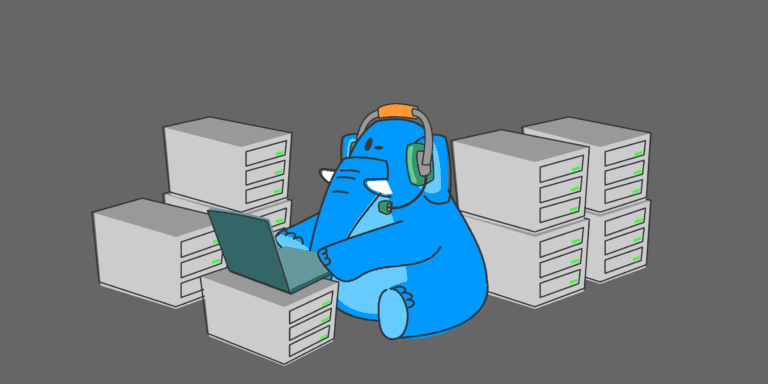CPanel web hosting is a popular choice for many website owners due to its user-friendly interface and robust features. It provides a graphical interface with a range of tools and functionalities to efficiently manage your website. But to make the most out of cPanel web hosting, it is essential to follow best practices. Here’s what you need to know:
#What is cPanel Web Hosting?
CPanel web hosting refers to a hosting control panel that allows website owners to manage various aspects of their hosting account. It provides a user-friendly interface that simplifies tasks such as creating email accounts, managing domains, and uploading files.
#Why is cPanel Web Hosting Popular?
CPanel web hosting is popular because of its intuitive interface and extensive features. It provides users with a comprehensive set of tools to manage their websites efficiently without technical expertise. It offers flexibility, scalability, and compatibility with various software and applications.
#Choosing the Right cPanel Web Hosting Provider
When selecting a cPanel web hosting provider, several factors need to be considered:
1. Reliability and Uptime Guarantee: Look for a provider that ensures high reliability and offers an uptime guarantee to ensure your website remains accessible to visitors.
2. Server Performance and Speed: Opt for a hosting provider with fast servers and excellent performance to ensure quick website loading times.
3. Scalability and Resources: Consider the scalability options and the availability of adequate resources such as disk space, bandwidth, and databases to accommodate the growth of your website.
4. Backup and Security Features: Check if the provider offers regular backups, secure server environment, and robust security features to protect your website from potential threats.
#Setting Up Your cPanel Web Hosting
After selecting a cPanel web hosting provider, the following steps need to be followed for setting up your hosting account:
1. Creating an Account: Start by creating an account with the hosting provider and accessing your cPanel interface.
2. Managing Domains and Subdomains: Add and manage your domains and subdomains within the cPanel interface for proper website organization.
3. Configuring Email Accounts: Set up email accounts associated with your domain to establish professional communication.
#Managing Your Website with cPanel Web Hosting
CPanel offers various tools to manage your website effectively:
1. Uploading and Managing Files: Utilize the File Manager tool to upload, organize, and modify your website files.
2. Installing and Managing Content Management Systems: Install popular CMS platforms like WordPress or Joomla within cPanel and manage them seamlessly.
3. Database Management: Create and manage databases using tools like phpMyAdmin for efficient data storage and retrieval.
#Optimizing Performance with cPanel Web Hosting
To enhance website performance, consider the following:
1. Caching and Content Delivery Networks: Utilize caching mechanisms and integrate a Content Delivery Network (CDN) to improve page loading speed.
2. CDN Integration: Integrate your cPanel hosting with a CDN to distribute your website’s content across multiple servers and reduce latency.
#Maintaining Security on cPanel Web Hosting
To ensure the security of your website and data, follow these practices:
1. Regular Backup: Perform regular backups of your website to protect against data loss.
2. SSL Certificate Installation: Install an SSL certificate to encrypt sensitive information and secure communication between your website and visitors.
3. Firewall and Security Plugins: Utilize firewalls and security plugins to add an extra layer of security to your website.
#Troubleshooting Common Issues with cPanel Web Hosting
In case you encounter any issues, these tips can help:
1. Server Errors: Check error logs and contact your hosting provider’s support team for assistance in resolving server-related errors.
2. Email Delivery Issues: Verify email settings, check spam folders, and ensure proper configuration to troubleshoot email delivery problems.
3. Website Performance Problems: Analyze website performance, optimize code and images, and ensure compatibility with the latest versions of software.
#Tips and Best Practices for cPanel Web Hosting
To make the most out of cPanel web hosting, consider the following tips:
1. Regularly Update Your Software: Keep your CMS, plugins, and other software up to date to ensure optimal performance and security.
2. Monitor Server Resources: Regularly monitor server resources to identify any anomalies or potential issues before they affect your website.
3. Utilize Support and Documentation: Take advantage of the support resources and documentation provided by your hosting provider to maximize your understanding and utilization of cPanel web hosting.
By following these best practices, you can optimize your cPanel web hosting experience and ensure the smooth functioning of your website.
Key takeaway:
- cPanel Web Hosting optimizes website management: With cPanel, you can easily manage domains, subdomains, email accounts, files, content management systems, and databases. It provides a user-friendly interface for efficient website management.
- cPanel Web Hosting enhances performance and security: Utilizing caching, content delivery networks, SSL certificates, firewalls, and security plugins can improve website performance and safeguard against cyber threats.
- cPanel Web Hosting requires regular maintenance and support: It is important to regularly update software, monitor server resources, and make use of support and documentation to troubleshoot common issues and keep your website running smoothly.
What is cPanel Web Hosting?
What is cPanel Web Hosting?
CPanel web hosting, also referred to as cPanel hosting, is a widely used and user-friendly control panel designed for managing websites and web hosting accounts. It offers a range of features and functionalities that allow website owners to easily manage their websites, domains, email accounts, files, and more.
One of the key aspects of cPanel web hosting is its user-friendly interface. With its graphical interface, cPanel provides an intuitive and easy-to-navigate platform for users to manage their web hosting account. Through its intuitive icons and menus, users can quickly access the desired features and perform necessary tasks.
CPanel also offers efficient website management capabilities. Users can effortlessly create and manage their websites using cPanel. It allows easy file uploads and editing, database creation and management, and even supports the installation of popular applications like WordPress or Joomla. Additionally, cPanel facilitates website security management, ensuring the protection of the website and its data.
When it comes to email management, cPanel offers seamless functionality. Users can easily create and manage email accounts using their own domain name. With features like email forwarding, autoresponders, spam filters, and webmail access, email management becomes hassle-free and convenient.
CPanel also provides robust file and database management capabilities. It empowers users to effortlessly upload, organize, and manage their website files. Additionally, cPanel offers tools for efficient database management, enabling users to create, import, and back up their databases with ease.
Website security is of prime importance, and cPanel understands that. It provides various security features to safeguard websites from threats such as malware and hacking attempts. Regular backups are also offered, ensuring that website data can be easily restored if required.
A pro-tip for cPanel users is to consistently update both cPanel and the applications installed on their website. This ensures that they have the latest security patches and bug fixes, offering enhanced protection. Additionally, leveraging the backup features provided by cPanel enables users to regularly back up their website data and files, thus adding an extra layer of security and peace of mind.
Why is cPanel Web Hosting Popular?
CPanel web hosting is popular for several reasons that make it a preferred choice among website owners.
1. Easy-to-use interface: CPanel provides a user-friendly interface that makes managing websites and hosting accounts simple and intuitive. It allows users to easily navigate through different features and perform tasks like setting up email accounts or installing software with just a few clicks.
2. Wide range of features: CPanel offers a comprehensive range of features that cater to the needs of website owners. From managing domains and subdomains to creating and managing databases, CPanel provides all the necessary tools for efficient website management.
3. One-click installations: With CPanel, users can easily install popular web applications like WordPress, Joomla, or Drupal without the need for technical assistance. This feature saves time and effort, allowing website owners to quickly set up their desired applications.
4. Stability and security: CPanel is known for its stability and robust security features. Regular updates and security patches ensure that websites hosted on CPanel remain secure from threats. CPanel provides backup options, allowing users to regularly back up their website data for added peace of mind.
Pro-tip: When choosing a web hosting provider, ensure they offer CPanel hosting for easy website management and access to a range of features. Consider the provider’s reputation for stability, security, and customer support to ensure a reliable hosting experience.
Choosing the Right cPanel Web Hosting Provider
When it comes to choosing the right cPanel web hosting provider, there are a few key factors you need to consider. From reliability and uptime guarantees to server performance and speed, scalability and resources, and backup and security features, the options may seem overwhelming. But fear not! In this section, we’ll break down each of these aspects, providing you with the insights you need to make an informed decision. So, buckle up and get ready to navigate the world of cPanel web hosting like a pro!
1. Reliability and Uptime Guarantee
When choosing a cPanel web hosting provider, it is crucial to consider the reliability and uptime guarantee they offer. This ensures that your website is accessible to users consistently and without interruptions.
- Server reliability and uptime guarantee: Look for providers that have a track record of high server uptime, typically 99.9% or higher. This means that your website will be online and accessible to visitors most of the time.
- Redundancy measures: A reliable cPanel web hosting provider will have redundant systems in place to minimize downtime in case of any hardware or network failures. These measures may include backup power supplies, multiple data centers, and redundant network connections.
- Backup and disaster recovery: Confirm that the provider offers regular backups of your website’s data and has a plan in place for disaster recovery. This ensures that your data is protected and can be restored quickly in case of any unforeseen events.
- Security measures: Choose a hosting provider that prioritizes security and implements measures such as firewalls, intrusion detection systems, and regular security updates. This helps protect your website and its data from unauthorized access or attacks.
- Technical support: Check if the provider offers 24/7 technical support to address any issues that may arise. Prompt and efficient support is essential to quickly resolve any downtime or reliability issues you may encounter.
Fact: A study conducted by Google revealed that even a 400 millisecond delay in website loading time can cause a 0.44% drop in search traffic. Therefore, it is vital to choose a cPanel web hosting provider with a strong reliability and uptime guarantee to ensure optimal website performance and user experience.
2. Server Performance and Speed
When it comes to cPanel web hosting, server performance and speed are of utmost importance to ensure the smooth functioning of your website. Here are some factors to consider:
- Hardware specifications: It is vital to choose a web hosting provider that utilizes powerful servers with the latest hardware components. This includes fast processors, sufficient RAM, and high-speed storage drives.
- Network connectivity: Look for a hosting provider that offers reliable and high-speed internet connectivity. This will ensure that your website can load quickly and efficiently for visitors.
- Server optimization: The hosting provider should employ optimization techniques to enhance server performance. This can include server caching, enabling gzip compression, and minimizing the number of server requests.
- Server location: Consider the geographical location of the server data center. Selecting a data center closer to your target audience can help reduce latency and improve website load times.
- Scalability: Ensure that the hosting provider offers scalable options, allowing you to easily upgrade your resources as your website grows. This allows for a seamless user experience even during periods of high traffic.
Pro tip: Regularly monitor your website’s performance and speed using tools like Google PageSpeed Insights or GTmetrix. This will help you identify any potential issues and optimize your website for improved server performance and faster loading times.
3. Scalability and Resources
When considering scalability and resources for cPanel web hosting, several factors, such as bandwidth, storage, scalability, server resources, number of websites, and database support, play a crucial role in determining the best option for your website’s needs. Below is a table outlining the key elements to consider:
| Factors | Description |
|---|---|
| Bandwidth | The amount of data that can be transferred between your website and its users. It is crucial to choose a web hosting provider that offers sufficient bandwidth to handle your website’s traffic. |
| Storage | The amount of disk space available for your website’s files and data. Assess the storage options provided by different hosting providers to ensure it aligns with your website’s current and future needs. |
| Scalability | The ability of your web hosting plan to accommodate future growth. Look for hosting providers that offer scalable solutions, allowing you to easily upgrade your resources as your website’s needs increase. |
| Server Resources | This includes CPU, RAM, and other server resources allocated to your website. Opt for a hosting provider that offers ample resources for your website to perform optimally without experiencing slowdowns or crashes. |
| Number of Websites | Consider whether you need to host multiple websites under a single hosting account. Some providers offer plans that allow hosting multiple domains, which can be cost-effective and convenient. |
| Database Support | If your website requires a database, ensure that the hosting provider offers support for your preferred database management system, such as MySQL or PostgreSQL. |
By carefully evaluating these factors, you can choose a cPanel web hosting provider that offers the right scalability and resources to meet your website’s needs both now and in the future.
4. Backup and Security Features
Backup and security features are vital components of a dependable cPanel web hosting provider. These features guarantee that your website data is safeguarded and can be effortlessly restored in the event of any unexpected circumstances. Here are some crucial backup and security features to take into consideration:
- Regular backups: It is imperative to search for a cPanel web hosting provider that offers regular backups of your website data. This assures that your data is secure and can be restored if the need arises. The frequency of backups may differ, but it is crucial to select a provider that offers regular backups to minimize the risk of data loss.
- SSL certificate installation: The installation of an SSL certificate is essential for securing your website and safeguarding sensitive information like login credentials and customer data. A reliable cPanel web hosting provider should provide effortless SSL certificate installation and management to ensure secure communication between your website and its visitors.
- Firewall and security plugins: A robust firewall and security plugins are necessary for protecting your website against malicious attacks and unauthorized access. Seek a provider that offers built-in firewall protection and security plugins to enhance the overall security of your website.
In a true story, Sarah, a website owner, encountered a security breach on her e-commerce website. She had opted for a cPanel web hosting provider that did not prioritize backup and security features. Consequently, her website data was compromised, resulting in a loss of customer trust and financial setbacks. Sarah grasped the importance of selecting a cPanel web hosting provider that offers dependable backup and security features. She migrated to a provider that gave priority to regular backups, SSL certificate installation, and formidable firewall protection. This decision not only reinstated Sarah’s confidence in the security of her website but also enhanced her customers’ trust in her business, resulting in increased sales.
Setting Up Your cPanel Web Hosting
Setting up your cPanel web hosting is a crucial step towards establishing your online presence. In this section, we’ll explore key aspects that’ll help you seamlessly navigate through the process. From creating an account and managing domains to configuring email accounts, we’ll equip you with the necessary know-how to get your website up and running smoothly. So, let’s dive in and discover the best practices that will ensure a successful cPanel web hosting experience.
1. Creating an Account
To create an account for cPanel web hosting, follow these steps:
- Visit the website of your chosen cPanel web hosting provider.
- Click on the “Sign Up” or “Get Started” button to initiate the account creation process.
- Complete the required information, including your name, email address, and desired username and password.
- Choose a hosting plan that suits your needs and budget. Consider factors such as storage space, bandwidth, and additional features provided.
- Review and accept the terms and conditions if you agree.
- Make a payment for the selected hosting plan. Most providers offer multiple payment options, including credit/debit cards and PayPal.
- Upon confirmation of payment, you will receive an email confirming your account setup details.
- Follow the instructions provided in the email to access your cPanel control panel.
- Log in to your cPanel account using the username and password you selected during the signup process.
- Explore the cPanel interface to familiarize yourself with the various features and options available for managing your website.
When I was creating my account for cPanel web hosting, I followed these steps. I opted for a reputable hosting provider and registered for their basic plan. After completing the payment, I received a clear email with instructions on accessing my cPanel control panel. Login was straightforward, and I was pleased with the user-friendly interface. I easily navigated through different sections and customized my website settings. Within minutes, I uploaded my website files and configured my email accounts. The straightforward account creation process allowed me to efficiently start managing my website.
2. Managing Domains and Subdomains
Managing domains and subdomains in cPanel web hosting involves a few simple steps:
- Log in to your cPanel account with your username and password.
- Click on the “Domains” or “Domains and Subdomains” option.
- To add a new domain, click on “Addon Domains” and fill in the required information such as the domain name, subdomain, document root, and FTP username/password.
- To create a subdomain, click on “Subdomains” and enter the desired subdomain name and the document root where the files for the subdomain will be stored.
- To manage existing domains and subdomains, you can click on the “Manage” or “Edit” option next to the domain or subdomain name. From there, you can make changes to DNS settings, FTP accounts, email accounts, and more.
- To remove a domain or subdomain, go to the “Addon Domains” or “Subdomains” section, select the domain or subdomain you want to remove, and click on the “Remove” or “Delete” option.
Effectively managing domains and subdomains is crucial for organizing and maintaining your website. It allows you to have multiple websites or sections within your main website, each with its own unique URL and content. By efficiently managing domains and subdomains, you can create a seamless browsing experience for your visitors and easily navigate through different sections of your website.
In the history of web hosting, the ability to manage domains and subdomains has become increasingly important as businesses and individuals have realized the need for a strong online presence. The rise of e-commerce, online marketing, and blogging has created a demand for customizable websites and unique domain names. With cPanel web hosting, managing domains and subdomains has become more accessible and user-friendly, allowing website owners to easily create, edit, and remove domains and subdomains to meet their specific needs.
3. Configuring Email Accounts
When it comes to configuring email accounts on cPanel web hosting, the process is quite simple. Just follow these steps:
- First, log in to your cPanel control panel using your username and password.
- Next, scroll down to the “Email” section and access the “Email Accounts” option.
- Then, click on the “Create” button to initiate the addition of a new email account.
- In the “Email” field, enter the desired email address. For instance, if you wish to create an email account for “info@example.com”, simply insert “info” in the email field.
- Select the domain for your email account from the provided drop-down menu.
- Create a strong and secure password for your email account. Make sure to include a combination of uppercase and lowercase letters, numbers, and special characters.
- Specify the mailbox quota for the email account, determining the maximum storage space it can utilize.
- Lastly, click on the “Create Account” button to finalize the email account configuration process.
After successfully creating the email account, you can access it through a webmail client such as Roundcube. Alternatively, you can configure it in your preferred email client using IMAP or POP settings. Remember to update the email settings on your devices using the new email account details.
Managing Your Website with cPanel Web Hosting
Unlock the full potential of your website with cPanel web hosting! In this section, we will dive into the art of managing your website effortlessly. From uploading and managing files with ease to seamlessly installing and managing content management systems, we’ve got you covered. And let’s not forget about the importance of effective database management. Get ready to take control of your online presence like never before!
1. Uploading and Managing Files
When it comes to uploading and managing files with cPanel Web Hosting, there are a few steps you can follow to ensure a smooth process:
- Login to your cPanel account using your username and password.
- Once logged in, locate the “File Manager” icon and click on it.
- In the File Manager, navigate to the directory where you want to upload and manage files. You can either choose the “public_html” directory for your website files or create a new directory.
- Click on the “Upload” button in the File Manager toolbar.
- A file upload window will appear. Click on the “Select File” button to choose the file you want to upload from your computer.
- Select the file and click on the “Open” button to start the upload process.
- Once the file is uploaded, it will appear in the File Manager. You can double-click on it to view or edit the file.
- To manage your files, you can right-click on them to access options such as renaming, deleting, moving, and setting permissions.
- If you want to upload multiple files, you can create a compressed file (e.g., a zip file) on your computer and upload it to the server. Then, you can extract the files using the “Extract” option in the File Manager.
- Remember to regularly backup your files to prevent any data loss.
By following these steps, you can easily upload and manage files using cPanel Web Hosting.
2. Installing and Managing Content Management Systems
- When it comes to installing and managing content management systems (CMS) with cPanel web hosting, there are a few key steps to follow:
- Log in to your cPanel account.
- Navigate to the “Software” or “Apps” section in cPanel.
- Click on the CMS installer tool, such as Softaculous or Installatron.
- Select the CMS you want to install from the available options (e.g., WordPress, Joomla, Drupal).
- Choose the domain or subdomain where you want to install the CMS.
- Fill in the necessary information, including the site name, admin username, and password.
- Review and customize any additional settings or plugins for your CMS installation.
- Click on the “Install” or “Finish” button to complete the installation process.
- Once the installation is successful, you can access the CMS dashboard by going to your domain or subdomain URL followed by “/admin” or “/wp-admin” (for WordPress).
- From the CMS dashboard, you can start customizing your website, adding content, and managing various features and settings.
Following these steps will ensure a smooth installation and management process for your chosen CMS with cPanel web hosting.
3. Database Management
When it comes to database management on your cPanel web hosting, it’s important to understand the best practices for efficient and effective database management. Here are some key aspects to consider:
Database Management 1. Regularly optimize your database tables to improve performance and reduce storage space. 2. Backup your databases on a regular basis to prevent data loss in case of any unforeseen circumstances. 3. Use indexes to enhance query performance, especially for large databases with complex queries. 4. Monitor your database performance regularly, keeping an eye on query execution time and resource utilization. 5. Implement database security measures such as strong passwords and regular updates to protect your data from unauthorized access. By diligently following these practices, you can ensure smooth and efficient database management on your cPanel web hosting.
To further enhance your database management skills, consider exploring additional resources and documentation provided by your cPanel web hosting provider. They can offer valuable insights and guidance specific to their platform, helping you optimize your database performance and ensure data integrity.
Optimizing Performance with cPanel Web Hosting
Get ready to supercharge your website with optimized performance! In this section, we’ll explore the secrets behind maximizing your cPanel web hosting experience. Discover the power of caching and content delivery networks (CDNs) as we unlock faster page load times and improved user experience. Plus, we’ll delve into the world of CDN integration, enabling you to seamlessly blend global content delivery into your website. Say goodbye to sluggish loading times and hello to lightning-fast performance!
1. Caching and Content Delivery Networks
When it comes to optimizing performance for your website hosted on cPanel, caching and content delivery networks (CDNs) play a crucial role. These techniques help improve site speed and ensure a smooth user experience. Here are some key points to consider for caching and CDNs:
- Caching: Caching is the process of storing frequently accessed data to quickly serve it to users. Implementing caching mechanisms on your cPanel-hosted website can significantly improve its performance. You can enable caching through plugins or by configuring your website’s .htaccess file. Caching helps reduce the server load and improves website load times for both new and returning visitors.
- Content Delivery Networks (CDNs): CDNs are a network of servers distributed across various geographic locations. By utilizing CDNs, you can deliver website content through a server that is geographically closer to your users. This reduces latency and improves website loading speed. Many CDN providers offer easy integration with cPanel, making it seamless to set up and manage.
To optimize performance with caching and CDNs, consider the following suggestions:
- Regularly review and fine-tune your caching settings to ensure they align with your website’s needs.
- Select a reputable CDN provider that offers good coverage of your target audience’s geographic locations.
- Monitor your website’s performance metrics and make adjustments as needed to further enhance caching and CDN effectiveness.
By leveraging the power of caching and content delivery networks, you can greatly improve the overall speed and performance of your website hosted on cPanel.
2. CDN Integration
|
Step 1: |
Choose a CDN provider that offers CDN Integration with cPanel. Some popular options include Cloudflare, MaxCDN, and Akamai. |
|
Step 2: |
Sign up for an account with the CDN provider and obtain the necessary credentials for CDN Integration. |
|
Step 3: |
Login to your cPanel account and locate the “Software” section for CDN Integration. |
|
Step 4: |
Click on the “Cloudflare” or “CDN” icon, depending on the specific CDN Integration available in your cPanel. |
|
Step 5: |
Enter the CDN credentials provided by your CDN provider in the designated fields for CDN Integration. |
|
Step 6: |
Save the settings and wait for the CDN Integration to be completed. This may take a few minutes. |
|
Step 7: |
Once the CDN Integration is complete, your website’s static assets, such as images and CSS files, will be served through the CDN, improving the delivery speed and performance of your website. |
When integrating a CDN with your cPanel web hosting, it is important to keep in mind that not all CDNs offer seamless integration with cPanel. Therefore, it is crucial to select a CDN provider that has a dedicated integration option for cPanel.
Pro-tip: Regularly monitor your website’s performance after CDN Integration to ensure that it is delivering the expected benefits.
Maintaining Security on cPanel Web Hosting
When it comes to maintaining security on your cPanel web hosting, there are a few key practices you’ll want to keep in mind. From regular backups to SSL certificate installation and utilizing firewall and security plugins, each sub-section in this section will cover essential tips to safeguard your website. So, let’s dive in and discover how these best practices can help you protect your valuable data and ensure a secure hosting environment.
1. Regular Backup
Implementing regular backups is essential for the safety and security of your website’s data. To establish a regular backup routine for your cPanel web hosting, follow these steps:
- Access your cPanel dashboard.
- Locate and click on the Backup section.
- Choose the Backup Wizard option.
- Click the Backup button.
- Select the Full Backup option to back up all your website files and databases.
- Specify a destination, such as an external storage device or remote server, for your backup files.
- Initiate the backup process by clicking on Generate Backup.
- Wait for the backup to complete, considering the time needed depending on your website’s size.
- Once finished, download the backup files to your local computer for additional storage.
- To ensure consistent data protection, schedule backups regularly at specified intervals like daily, weekly, or monthly.
By following these steps, you can establish a regular backup routine for your cPanel web hosting, enabling you to protect your website from any potential data loss or security breaches.
Furthermore, to enhance your backup strategy, consider these suggestions:
- Store backup files in multiple locations, including both local and remote storage, to add redundancy.
- Periodically test the restoration process to ensure the functionality and ease of restoring your backups if needed.
- Keep track of your backup schedules and align them with any website changes or updates you make.
2. SSL Certificate Installation
To install an SSL certificate on your cPanel web hosting, follow these steps:
- Log in to your cPanel account.
- Navigate to the “Security” or “SSL/TLS” section.
- Click on the “SSL/TLS Manager” option.
- Select the “Install an SSL Certificate on a Domain” option.
- Choose the domain where you want to install the SSL certificate from the dropdown menu.
- Copy and paste the SSL certificate, private key, and CA bundle provided by your certificate authority into the corresponding fields.
- Click on the “Install Certificate” button to complete the SSL certificate installation process.
- Verify the installation by accessing your website using “https://” and checking for the padlock icon in the browser address bar.
- Test the SSL certificate by conducting a thorough scan with an SSL checker tool to ensure it is properly installed and functioning.
By following these steps, you can easily install an SSL certificate on your cPanel web hosting, providing secure and encrypted communication between your website and visitors.
3. Firewall and Security Plugins
When it comes to ensuring the security of your website on cPanel web hosting, using firewall and security plugins is essential. These tools play a crucial role in protecting your website from unauthorized access and potential threats. Here are some important considerations to keep in mind:
- Choose a reliable firewall plugin: It is important to select a reputable firewall plugin that offers advanced security features like intrusion detection, brute force protection, and IP blocking. Wordfence and Sucuri Security are popular examples of firewall plugins.
- Enable a web application firewall (WAF): A web application firewall acts as an effective barrier between your website and potential attackers. It continuously monitors incoming traffic and filters out malicious requests, providing an extra layer of security. Many firewall plugins come with built-in WAF functionality.
- Regularly update security plugins: Keeping your firewall and security plugins up to date is critical to ensure they have the latest security patches and features. Regular updates help safeguard your website against emerging threats.
- Configure plugin settings: Take the time to customize the settings of your firewall and security plugins according to your website’s specific needs. This may involve setting up custom rules, specifying blocked IP addresses, or enabling particular security features.
- Monitor and review security logs: It is important to regularly check the logs generated by your firewall and security plugins to identify any suspicious activity or attempted breaches. If any such activity is detected, investigate promptly and take necessary action.
- Consider additional security measures: Apart from firewall plugins, implementing other security measures like SSL certificates, secure file permissions, and regular backups adds extra layers of security to your website.
By following these guidelines and effectively utilizing firewall and security plugins, you can significantly enhance the security of your website on cPanel web hosting. Protecting your website from potential threats is essential for maintaining its integrity and functionality.
Troubleshooting Common Issues with cPanel Web Hosting
Dealing with pesky problems in cPanel web hosting? Look no further! In this section, we’ll dive into troubleshooting common issues that may arise while using cPanel. From server errors to email delivery hiccups and website performance problems, we’ve got you covered. Discover practical tips and expert advice to overcome these obstacles and ensure a smooth and seamless hosting experience. Say goodbye to frustration and hello to hassle-free cPanel web hosting!
1. Server Errors
When it comes to managing a website with cPanel web hosting, encountering server errors can be frustrating. With the right knowledge and troubleshooting techniques, you can effectively resolve these Server Errors. Here are some common server errors you may come across:
- Internal Server Error: This error typically occurs when there is an issue with the server configuration or a misconfiguration in your website’s .htaccess file. Double-check the file for any errors or try renaming it to see if that resolves the issue.
- Forbidden Error: This error indicates that the server is denying access to a particular file or directory. Make sure the necessary permissions are set correctly for the file or directory in question.
- 502 Bad Gateway: This error occurs when a server acting as a gateway receives an invalid response from an upstream server. To resolve these Server Errors, try clearing your browser cache or contacting your web host for assistance.
It’s important to note that server errors can have various causes, and the solutions may differ based on the specific error. If you’re unsure how to address a server error, contacting your web hosting provider’s support team is a good first step.
Fact: The HTTP status code 500 is generally associated with server errors, indicating that there has been an internal server error that prevents it from fulfilling the request.
2. Email Delivery Issues
When it comes to Email Delivery Issues with cPanel web hosting, there are several factors that can cause problems. Here are some common issues to be aware of:
- Incorrect email settings: Make sure that your email settings are configured correctly in cPanel. Double-check the SMTP and POP/IMAP settings to ensure they match the requirements of your email provider.
- Blacklisted IP address: If your IP address has been blacklisted, it can lead to email delivery problems. Regularly check if your IP address is listed on any blacklists and take steps to remove it if necessary.
- ISP blocking port 25: Some Internet Service Providers (ISPs) block port 25, which is the default SMTP port. This can prevent outgoing email messages from being sent. In such cases, you can try using an alternative port or contact your ISP to see if they can unblock port 25.
- DNS issues: Ensure that your domain’s DNS records are set up correctly. Incorrectly configured DNS records can cause email delivery problems. Verify that the MX (Mail Exchanger) records are pointing to the correct mail server.
- Email filters: Check if there are any email filters or rules set up in cPanel that may be blocking or redirecting incoming or outgoing emails. Adjust or disable any filters that may be causing issues.
By addressing these potential Email Delivery Issues, you can ensure that your cPanel web hosting is optimized for successful email communication.
3. Website Performance Problems
When it comes to website performance problems, which include slow loading times or frequent downtime, there are several factors to consider with cPanel web hosting:
- Server load: If your website is experiencing high server load, it could be due to an increase in website traffic or resource-intensive applications running on the server, resulting in slow loading times or frequent downtime.
- Insufficient resources: Poor performance can be a result of your website requiring more server resources than your hosting plan provides, such as limited CPU, RAM, or disk space.
- Unoptimized content: To optimize website performance, ensure that your website’s content is optimized for speed and efficiency. This includes minimizing large file sizes, optimizing images, and improving code efficiency.
- Network issues: Slow network connections or connectivity problems between your visitors and the server can negatively impact website performance. These issues can be related to your web hosting provider’s network infrastructure.
- Inadequate caching: Properly configuring caching can positively impact website performance by temporarily storing certain parts of your website, reducing the need to fetch data from the server for every visitor.
- Database issues: Website performance can be affected by a poorly optimized database or large amounts of data, especially if your website heavily relies on database queries. Performing regular maintenance and optimization can improve database performance.
- Website plugins or scripts: Faulty or poorly coded plugins and scripts can significantly impact website performance. It is important to ensure that all plugins and scripts used on your website are up to date and compatible with your hosting environment.
- Security concerns: Malware, hacking attempts, or other security issues can greatly affect website performance. Regularly scanning your website for security vulnerabilities and implementing measures to protect against attacks is essential.
By addressing these website performance problems, you can ensure that your website operates smoothly and provides an optimal user experience.
Tips and Best Practices for cPanel Web Hosting
Looking to make the most out of your cPanel web hosting experience? Look no further! Here are some valuable tips and best practices that will take your web hosting game to the next level. From regularly updating your software to effectively monitoring server resources and utilizing the wealth of support and documentation available, we’ll explore everything you need to know in this power-packed guide. Get ready to enhance the performance and security of your website with these expert insights and boost your overall hosting experience.
1. Regularly Update Your Software
To maintain the security and functionality of your cPanel web hosting, it is essential to regularly update your software. Here are the steps you should follow:
- Check for updates: Log in to your cPanel dashboard regularly and go to the “Software” section. Look for available updates for your operating system, control panel, and any installed software or applications.
- Backup your website: Before proceeding with any updates, it’s crucial to create a backup of your website files, databases, and configurations. This ensures that you can restore your website if any issues occur during the update process.
- Update your operating system: If updates are available for your operating system, follow the provided instructions to install them. Updating your operating system ensures that you have the latest security patches and bug fixes.
- Update cPanel: If there are updates for cPanel, simply click on the “Update cPanel” button in your cPanel dashboard. This will automatically download and install the latest version. By updating cPanel, you gain access to the latest features and enhancements.
- Update installed software: In the “Software” section of your cPanel dashboard, check for updates for any software or applications installed on your cPanel web hosting. Follow the instructions to update each software to the latest version.
- Verify website functionality: After updating your software, it is important to test the functionality of your website. Make sure that all website features, forms, and plugins are working correctly.
- Monitor for future updates: Set a regular schedule to check for updates and perform them as needed. This practice helps keep your software up to date and secure.
Through regular software updates, you can ensure the stability, security, and performance of your cPanel web hosting.
2. Monitor Server Resources
When it comes to cPanel web hosting, it is crucial to monitor server resources for optimal performance and to ensure that your website runs smoothly. Here’s a list of steps to help you effectively monitor server resources:
- Monitor CPU Usage: Keep an eye on the CPU usage of your server to ensure it is not overloaded. High CPU usage can slow down your website and impact performance. Aim to keep the CPU usage below 70% for smooth operation.
- Monitor Memory Usage: Regularly check the memory usage of your server. Running out of memory can cause your website to crash or become slow. Consider upgrading your hosting plan if you consistently reach high levels of memory usage.
- Track Disk Space: Keep track of the disk space usage on your server. Ensure you have enough space for your website files and databases by regularly checking your cPanel dashboard. Running out of disk space can cause errors and hinder website functionality.
- Monitor Bandwidth Usage: Keep an eye on your bandwidth usage to avoid exceeding your allocated limits. High bandwidth usage can slow down your website and result in additional costs. If you consistently exceed your bandwidth limits, consider optimizing your website or upgrading your hosting plan.
- Regularly Check Server Logs: Review server logs for any errors or abnormalities. Logs provide valuable insights into server performance and help identify potential issues before they impact your website.
By consistently monitoring server resources, you can ensure that your website operates efficiently and effectively.
John, a website owner, noticed that his website was running slowly and experiencing frequent downtime. He decided to monitor server resources to identify the cause of these issues. After analyzing the server logs and checking CPU usage, memory usage, disk space, and bandwidth usage, John discovered that his website exceeded the allocated bandwidth limits. He promptly upgraded his hosting plan to accommodate the increased traffic. This resulted in improved website performance and uninterrupted uptime. By regularly monitoring server resources, John proactively addressed issues and provided a seamless user experience for his website visitors.
3. Utilize Support and Documentation
When using cPanel web hosting, it is crucial to effectively utilize support and documentation to maximize the benefits of the platform. Accessing the support resources provided by cPanel, such as documentation, tutorials, and forums, allows you to gain a comprehensive understanding of the various features and functionalities of cPanel web hosting.
Frequently Asked Questions
What is the purpose of the /etc/passwd file in cPanel?
The /etc/passwd file in cPanel stores user account information, such as usernames, user IDs, home directories, and default shells. However, password hashes are not stored in this file, they are stored in the /etc/shadow file.
What are the weak spots that hackers often target in cPanel web hosting?
Hackers commonly target weak spots such as insecure plugins, themes, or components in CMS software. Additionally, weak passwords, unsecured networks, and outdated cPanel versions are also prime targets for hackers.
How can I secure my cPanel account against unauthorized access?
To secure your cPanel account, you can take the following measures:
1. Create a strong password: Use a combination of uppercase characters, numbers, and symbols, and avoid using dictionary words or significant dates.
2. Enable SSL: Enable SSL in “Tweak Settings” to encrypt data and prevent leaks.
3. Use a password manager: Utilize a password manager tool like LastPass or Dashlane to generate and store complex passwords securely.
What is the importance of using a password manager for cPanel security?
Using a password manager like LastPass or Dashlane helps in creating and storing complex passwords. These tools can generate unique passwords for each account, ensuring better security and preventing password theft.
What is the significance of secure shell (SSH) in cPanel security?
Secure Shell (SSH) is essential for secure remote connectivity to cPanel. It provides encrypted communication between the client and server, preventing unauthorized access. By using SSH keys and configuring SSH packages, you can further enhance the security of your cPanel account.
How can I protect my website files from malicious files on the server?
You can use antivirus software on your server space to protect against viruses and malicious files. Additionally, tools like rkhunter can identify and remove rootkits or other dangerous files that hackers may use to hide on your server. Regularly scanning for and removing these files is crucial for maintaining a secure server environment.